Transfer Google Cloud projects
Before you begin
Before you start transferring Google Cloud projects to the newly created billing account, go through the following sections to understand how your projects might be affected and the steps you need to take.
Resource-based committed use discounts
Resource-based committed use discounts (CUDs) are purchased per project but can be shared with other projects.
If you have purchased resource-based commitments, check the Commitment Scope of your current Cloud Billing account using the CUD analysis report. If the commitment scope is Billing account, then discount sharing is enabled, and the CUDs are applied across all projects linked to the Cloud Billing account.
Make sure your DoiT billing account has the same configuration of commitment scope.
Spend-based committed use discounts
Spend-based committed use discounts (CUDs) are purchased at the Cloud Billing account level.
If you have purchased spend-based commitments (for example, Compute Engine flexible CUDs, commitments for Cloud SQL, Cloud Spanner, Cloud Run), they will not be transferred to the DoiT billing account. You have to buy the same commitments on the DoiT billing account and contact Google Support to delete the spend-based CUDs on the original billing account.
Please reach out to your DoiT Account Manager or open a support ticket if you need assistance with spend-based commitments.
Marketplace subscriptions
If you have purchased a product offered by an Independent Software Vendor (ISV) on the Google Cloud Marketplace (for example, MongoDB, Redis, Elastic), you must contact the ISV to discuss switching your active order. Your Google Cloud projects will change billing account IDs, and the Marketplace purchase (also known as entitlement) must be updated to reflect the new billing account ID.
Transferring projects before contacting the ISV may cause data loss and/or service outages. We also recommend that you back up the data of relevant solutions before changing the billing account ID on your projects.
Please open a support ticket if you need further assistance.
- Google Cloud Marketplace: Change an active order from direct to through a reseller
Billing-account-level subscriptions
Some Google Cloud services (for examples, Google Cloud Armor, Google Cloud Customer Care) are purchased at the billing account level. You may need assistance from Google Cloud Billing support to transfer these subscriptions to your new DoiT billing account.
To view the costs charged on your billing account:
Log in to the Google Cloud console with billing-account-level permissions, go to your Cloud Billing account.
In the Cost management section of the Billing menu, select Reports.
Adjust the report settings:
Time range: Choose a time range that covers all your billing cycles. For example, Last 90 days.
Group by: SKU
Projects: Charges not specific to a project
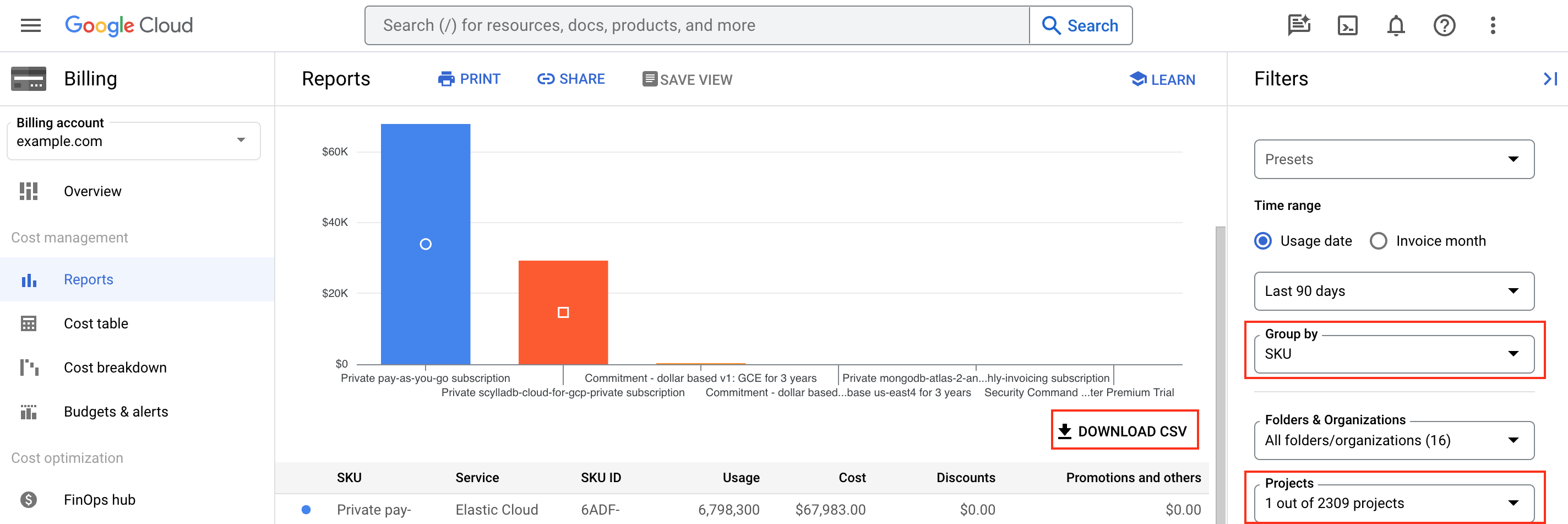 Tip
TipYou can download the report data to a CSV file and review it with your DoiT Account Manager.
Credits
If you have active Google Cloud credits on your current billing account, please open a support ticket. We'll work with Google Support team to move the credits to your new billing account.
Required permissions
To transfer a Google Cloud project, you need permissions to unlink the project from its current Cloud Billing account and to link it to the target Cloud Billing account, which is provided by DoiT International.
See Google Cloud Docs: Enable, disable, or change billing for a project for more information.
Supported transfer methods
The DoiT Platform supports multiple methods to transfer projects.
Manual transfer: If you have several dozens of GCP projects or less, the simplest way is to switch billing manually for each of the projects one by one.
Bulk Transfer using Wizard: For large amount of projects the manual transfer can be too tedious. To make this process much faster, DoiT provides a Project Transfer Wizard in the DoiT Console to help you bulk-transfer all of your existing Google Cloud projects to the billing account assigned to you by DoiT.
Terraform: If your projects are managed via Terraform, you should set/replace the
billing_accountvalue in your script with your DoiT Billing Account ID. Note that the user or service account performing this operation with Terraform must have at minimum Billing Account User privileges.