Create a Google Cloud Billing account
This page explains how to create a Google Cloud Billing account from the DoiT Console and link it to your DoiT billing profile during the consolidation process.
Overview
A Google Cloud Billing account defines who pays for a given set of Google Cloud resources and Google Maps Platform APIs. When DoiT is your Google Cloud reseller, you link your Cloud Billing account as a subaccount of DoiT's Cloud Billing account to a DoiT billing profile.
A Cloud Billing account is owned by a single Google Cloud organization. Access control to a Cloud Billing account is established by IAM roles.
You can use a Cloud Billing account to pay for multiple projects across Google Cloud organizations, if you have the required permissions.
A DoiT billing profile contains payment information (billing address, invoices contact, payment method, billing currency, etc.) for services you purchase from DoiT.
The diagram below shows the relationship between DoiT billing profiles, Google Cloud Billing accounts, organizations, and projects:
Invoices and reports
For the same DoiT billing profile, by default, costs of Google Cloud resources are issued in the same invoice, regardless of the billing accounts or organizations. To get separate invoices, you can set up custom bucketing in the billing profile.
To break down costs incurred by different projects, you can use dimensions of Hierarchy groups to build Cloud Analytics reports or create attributions to group projects from different organizations.
Create a new billing account
Your DoiT account must have the Assets Manager permission.
Your account must be linked to at least one DoiT billing profile.
To create a new Cloud Billing account:
Log in to the DoiT Console, select Billing from the top navigation bar, and then select Assets.
On the Assets page, select the asset type Google Cloud from the left-hand menu.
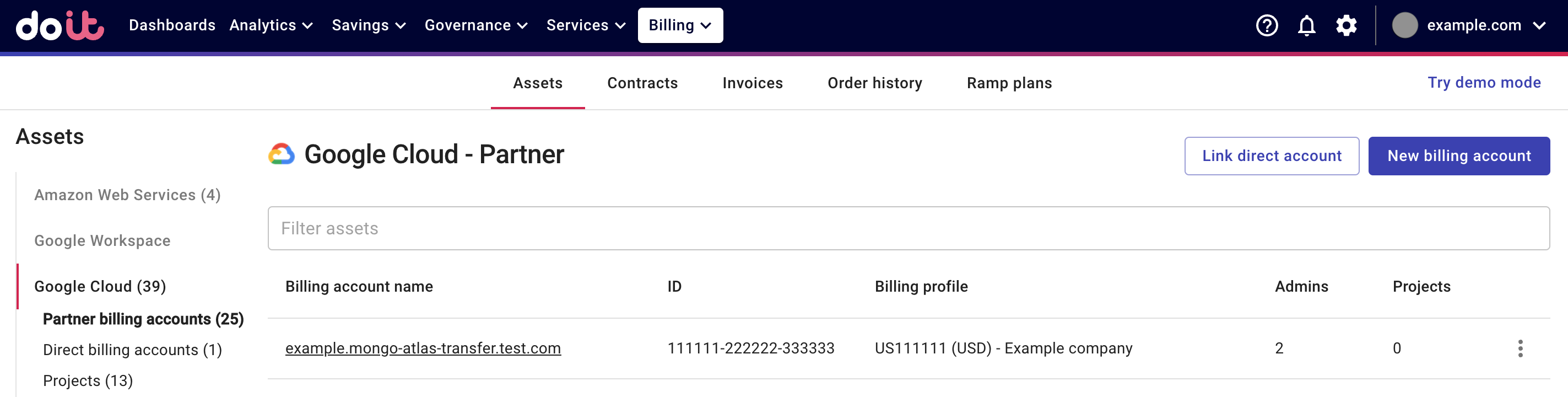
Select New billing account.
Configure the new Google Cloud Billing account.
Enter your Cloud Billing account name.
Select the billing profile to connect to the Cloud Billing account.
(Optional) Add the email addresses of the Billing account administrators.
Select Create.
Review billing-related IAM roles
Billing Account User
Once a new Google Cloud Billing account is successfully created via the DoiT Console, your domain is granted the Billing Account User role on the new Billing Accounts. This allows anyone from the same domain (your whole organization) to link Google Cloud projects to the billing account.
As a best practice, we recommend verifying your IAM policies after creating the new billing account and changing the permissions when necessary.
Google Cloud: IAM roles for billing-related job functions
Billing Account Administrator
You can add or remove billing administrators from the DoiT Console only if you are an incumbent billing account administrator.
To manage billing account administrators:
Select the billing account name from the list of the Google Cloud assets.
Expand the section of Billing administrators.
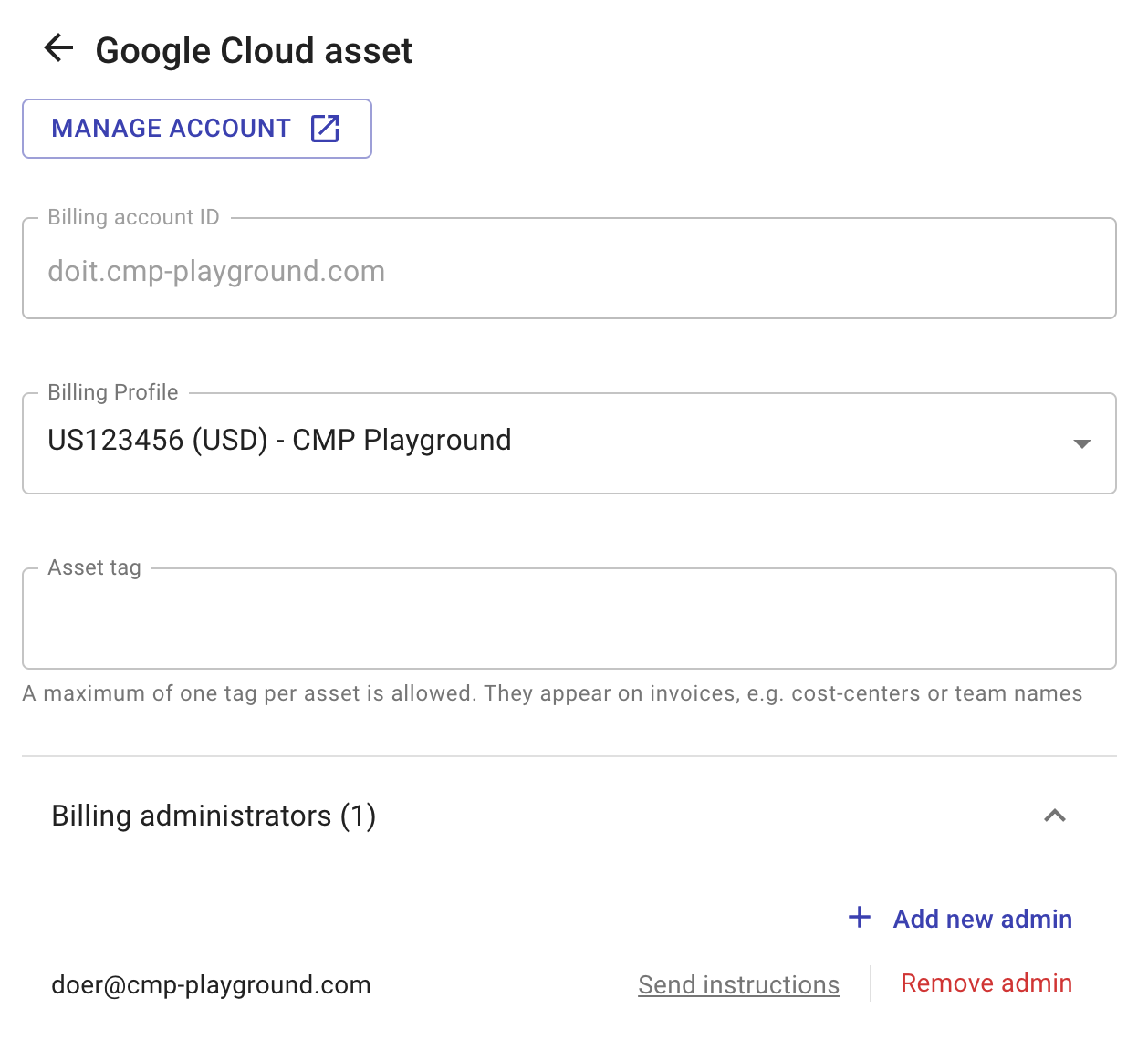
To add a billing account administrator, select Add new admin, and then add the email address of the new admin.
To remove an admin, find the email address of the admin, and then select Remove admin. You'll be asked to confirm the deletion before it's executed.
Manage billing accounts in the Google Cloud console
You can open the Manage billing accounts page in the Google Cloud console directly from the DoiT Console, using either of the following approaches:
Select the three dots menu (⋮) at the rightmost end of the asset entry and then select Manage billing account.
Select the billing account name of the asset entry and then select Manage account.
