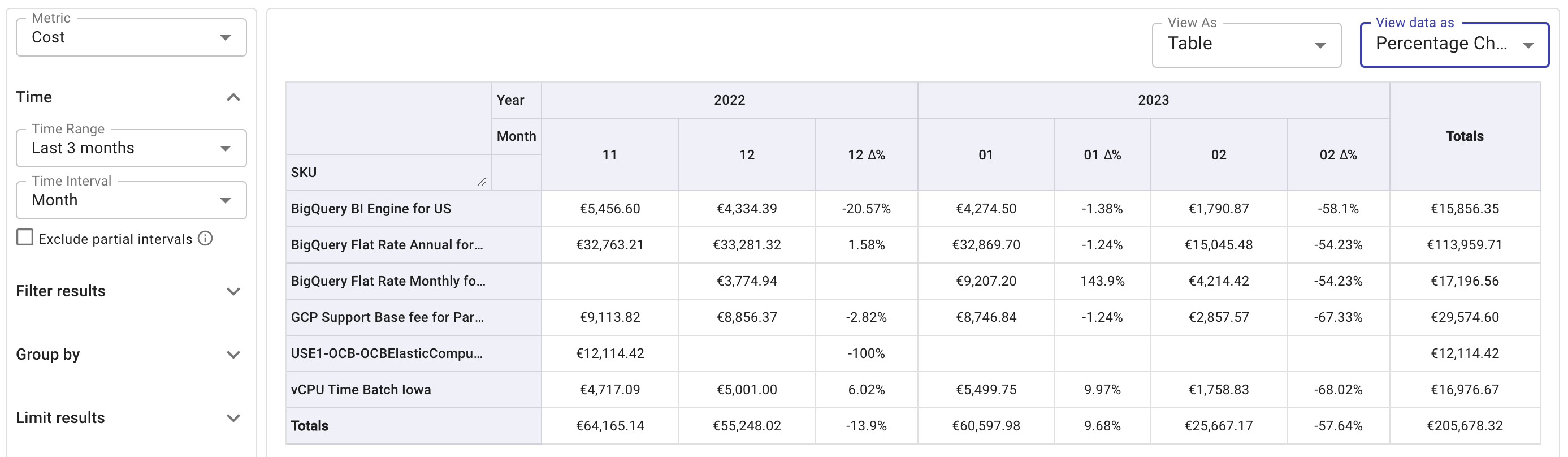Edit report settings
You can adjust a variety of report settings to have different views. Depending on the nature of the change, you may need to rerun the report.
Data source
Cloud Analytics reports support two types of data source, with different metrics and dimensions:
Billing data: Use billing data as the data source. This is the default setting.
BigQuery Lens: Use the BigQuery Lens audit log sink as the data source. See BigQuery Lens as data source for more information.
Metric
The metrics in this section apply to billing data. See Metrics and dimensions when the data source is BigQuery Lens.
There are three categories of metrics you can use when analyzing your cost and usage.
Basic metrics
Cost: Analyze your cloud costs by selected dimensions. When choosing the Cost metric, be aware that:
The cost data include savings covered by the Savings metric.
The cost data include credits you receive from your cloud providers.
By default, the cost data do not include credits from DoiT. To view DoiT credits, you have to Include promotional credits in your report.
Usage: This metric is intended for granular analysis of your cloud usage. It works best when viewed with a SKU breakdown along the standard dimension Unit.
Savings: Savings from the agreed-upon discounts between your company and DoiT, including private pricing, AWS Enterprise Discount Program (EDP or PPA), and savings generated by Flexsave. (To view savings from your commercial agreements with your cloud provider, you can use the extended metric Amortized savings.)
DoiT discount is not available for: Google Maps APIs, Google Support, Looker, Preemptible VMs (compute engine), third-party GCP Marketplace services, or Premium OS Images.
See Credits and discounts for how to view various credits and discounts.
Extended metrics
List price
The extended metric List price works only for AWS and only if your contract with DoiT includes a price book or discounts given by DoiT.
If your contract with DoiT includes a price book with specific rules, for example, AWS Enterprise Discount Program (EDP or PPA), the resulted savings are already included the cost data in Cloud Analytics reports. The List price metric helps you understand the costs before applying any price book rules.
You can use the system labels pricebook/rule_name and pricebook/rate_value to find out more about your price book if there is one.
Amortized cost, Amortized savings (Beta)
The extended metrics Amortized cost and Amortized savings allow you to view your AWS spend in accrual-based accounting as opposed to cash-based accounting. See AWS amortized data for more information.
Custom metrics
Custom metrics include two categories:
user-defined custom metrics
a group of preset metrics provided by DoiT.
Time
The Time settings allow you to choose the time aggregation and decide whether to exclude incomplete time intervals from your report.
Time Range and Time Interval
Specify the time aggregation of your data points .
Time Range: Choose a predefined time range or define your own custom range.
Time Interval: Choose from Hour, Day, Week, Month, Quarter, and Year.
Changing the time interval will affect the Date/Time dimensions. For example, selecting the Time Interval Hour will result in Hour being automatically added to the X-axis (horizontal) of a report chart.
Exclude partial Intervals
When viewing a report, the current interval is almost always incomplete. For example, if the report is Daily then the current day will be collecting billing data throughout the day.
To remove incomplete time interval from the report (to exclude data of the current day for daily intervals, current week for monthly intervals, etc.), select Exclude partial Intervals.
This option is convenient when viewing comparative reports, for example, Month over Month analysis, or Week over Week analysis. It can also improve the accuracy of heatmap views by removing outliers, as partial intervals tend to skew trends by representing incomplete periods.
Time zone in multicloud reports
DoiT Cloud Analytics keeps the time zone and daylight saving time applied to cost and usage data by cloud providers without adjustment. For reports that contain data from multiple cloud providers, it means data presented at the same hour may actually be several hours apart.
In the example below, cost data on February 26 is aggregated by hour. While the hour 08:00 means UTC time for AWS data, it is Pacific Time for Google Cloud data.
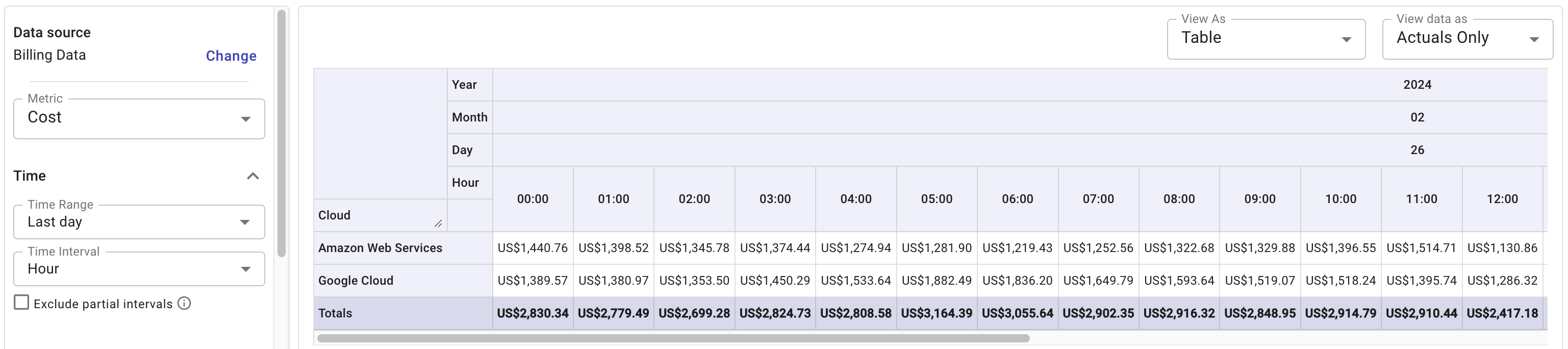
Daylight saving time
Google Cloud billing data observes daylight saving time shifts in the United States, the impacts on cost data are also reflected in Cloud Analytics reports.
In the two examples below, the first one skips the hour 02:00 on March 12, 2023 when daylight saving time started, and the second one shows a higher amount of cost at the hour 01:00 on November 5, 2023 when daylight saving time ended (the amount covers the period 01:00 – 02:00 twice). Note that these adjustments come from Google Cloud, which means you'll see the same in the Google Console.
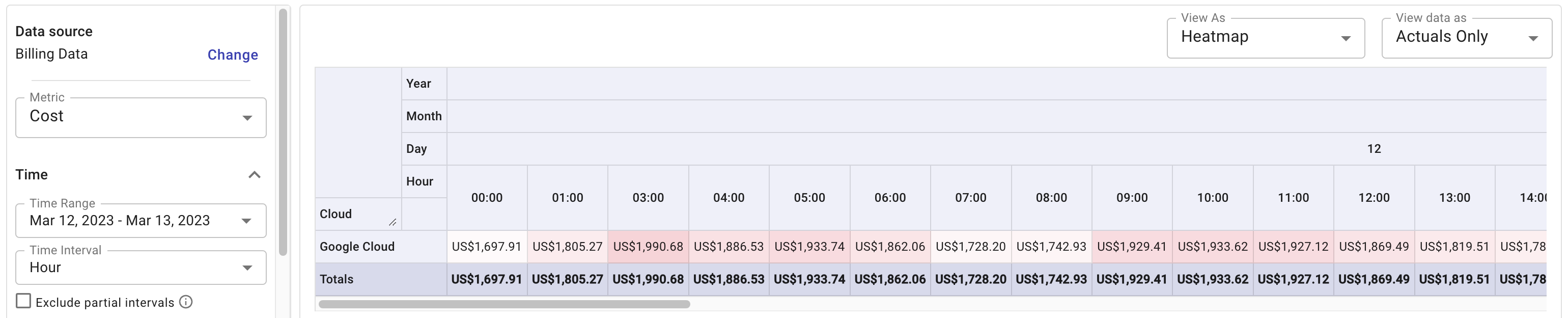
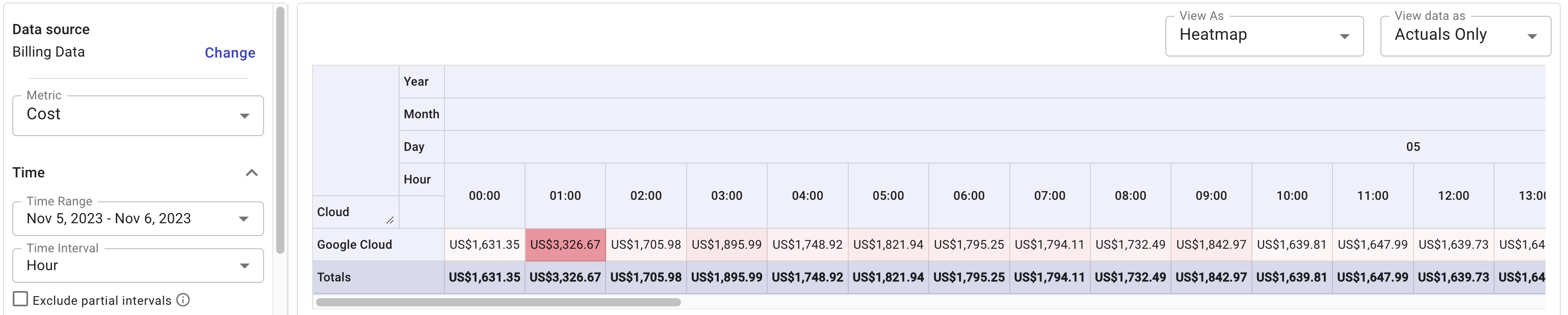
Filter results
Filters allow you to refine your report based on Dimensions and labels. For example, you can filter the results of your report by cloud providers (using the standard dimension Cloud) or by Services.
There are a few additional options when configuring filters:
Exclude selection: To exclude a selection of values.
Advanced: To filter results using regular expressions.
+: To add a new filter.
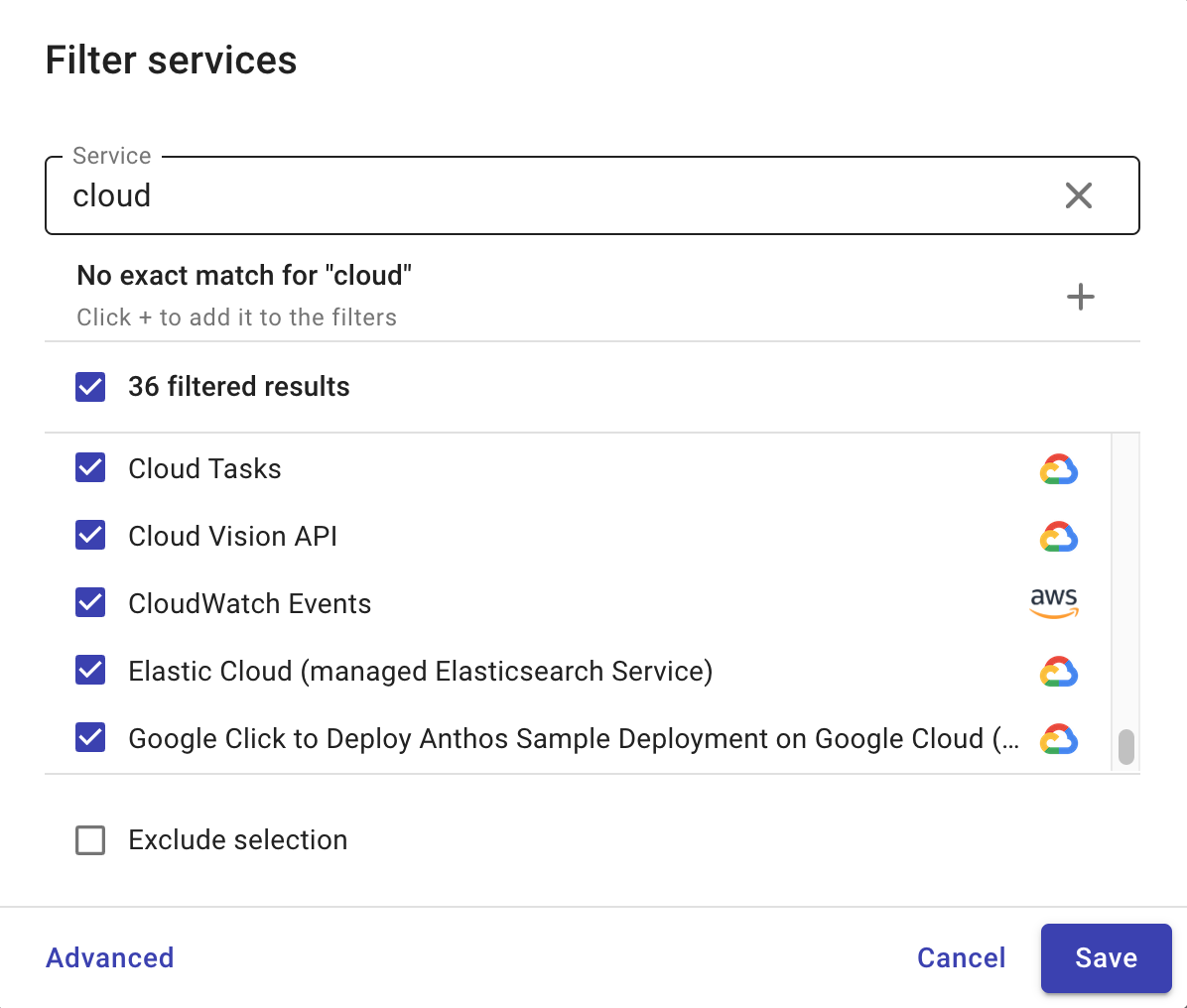
Dimensions with filters are displayed with a filter icon. Select Report configuration from the three dots menu (⋮) in the report title bar to view the details.
Group by
The Group by section adds dimensions along the Y-axis (vertical) of a chart. They define the rows that appear in the tabular formats.
To view your data on a more granular level, you can add multiple Group by options to form hierarchical groups (subgroups). Note that when grouped by two or more dimensions, the report defaults to the Table view.
Sort groups
Cloud Analytics reports support the following sort options for groups:
Alphabetical sort (default setting): sort by group name
Row total ascending, row total descending: sort by row total. Row totals are found in the rightmost cells in the column called Totals when viewing in tabular formats.
The example below sorts the rows in alphabetical order.
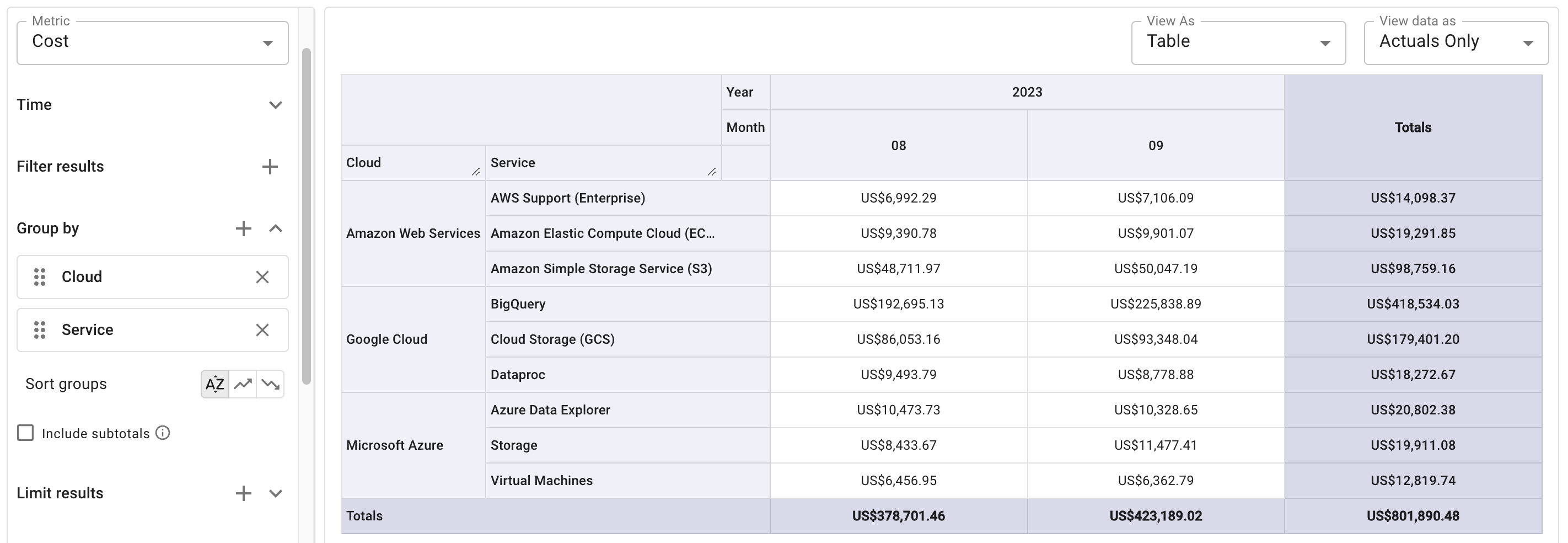
Include subtotals
When viewing a report grouped by more than one dimension in tabular formats (Table or Heatmap views), you can select the checkbox Include subtotals to display the subgroup totals in the report.
For a report that includes subtotals, the subtotal ascending/descending sorting options work as below:
First, sort by the subtotals of the top-level groups.
Then, sort by the subtotals of the immediate next level subgroups.
In the example below, the results are sorted in subtotal ascending order.
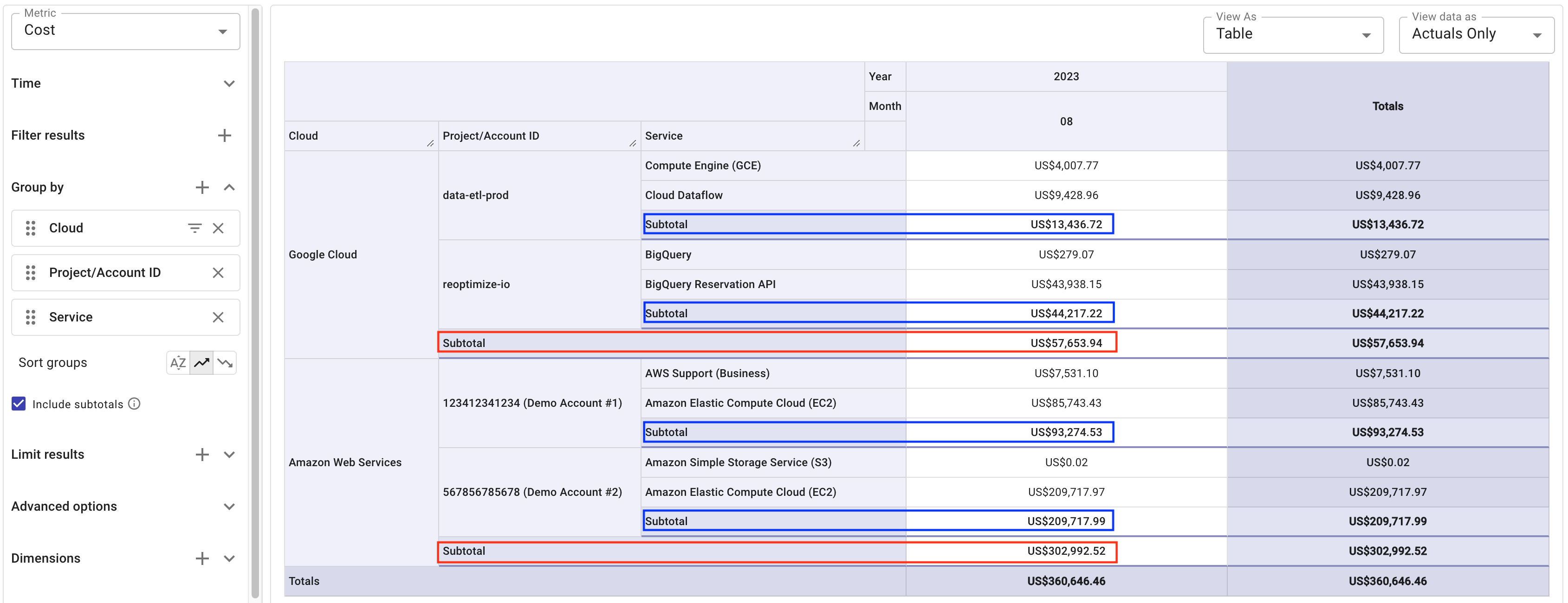
Data point limits
To ensure reports can be rendered quickly and accurately in web browsers, the DoiT Console limits the maximum number of data points to 30,000.
If your report fails to run due to the data point limit, try to select fewer Group by dimensions, filter results, limit results, or use the Reports API.
Limit results
When performing analysis, you can filter the results in your report based on metrics and/or ranks to only show values below or above certain thresholds.
Limit by value
The Limit by value option allows you to filter data based on metric values.
Select the plus icon (+) next to Limit results, and then select Limit by value.
Select the metric to filter, the operator, and the value.
Supported operators: Greater than (>), Less than (<), Greater than or equals (>=), Less than or equals (<=), Between, Not Between, Equals (=), Not equals (≠).
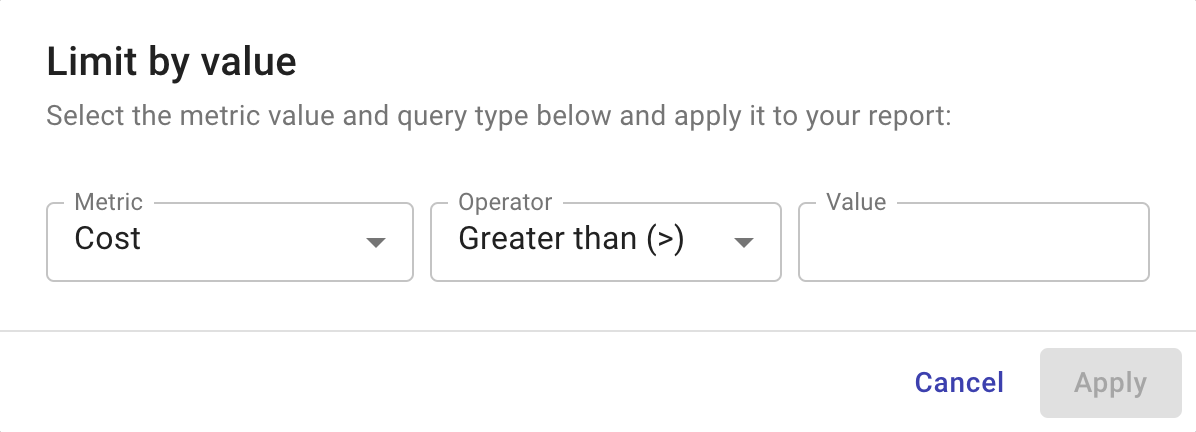
Apply the changes and run the report.
You can filter on a metric different from the one used in the report. For example, you can chart Usage while filter any interval with a Cost > $50.
Limit by top/bottom
The Limit by top/bottom option allows you to limit the number of results (based on ranks) for fields displayed along the Y-axis (vertical) of the chart (the Group by settings).
Select the plus icon (+) next to Limit results, and then select Limit by top/bottom.
Specify the settings for individual dimensions:
Limit to: Top or Bottom results.
Number: The number of results to display.
Metric: The metric by which the field is measured.
Specify the settings for remaining results:
Aggregate all together (default): Aggregates all the remaining items in one line.
Aggregate per each limit: Aggregates the remaining items per group.
Hide: Hides the remaining results fro the report.
Apply the changes and run the report.
Aggregated lines in a report start with the leading character ∑, followed by the respective dimension names. Below is an example report that aggregates the remaining results per each limit.
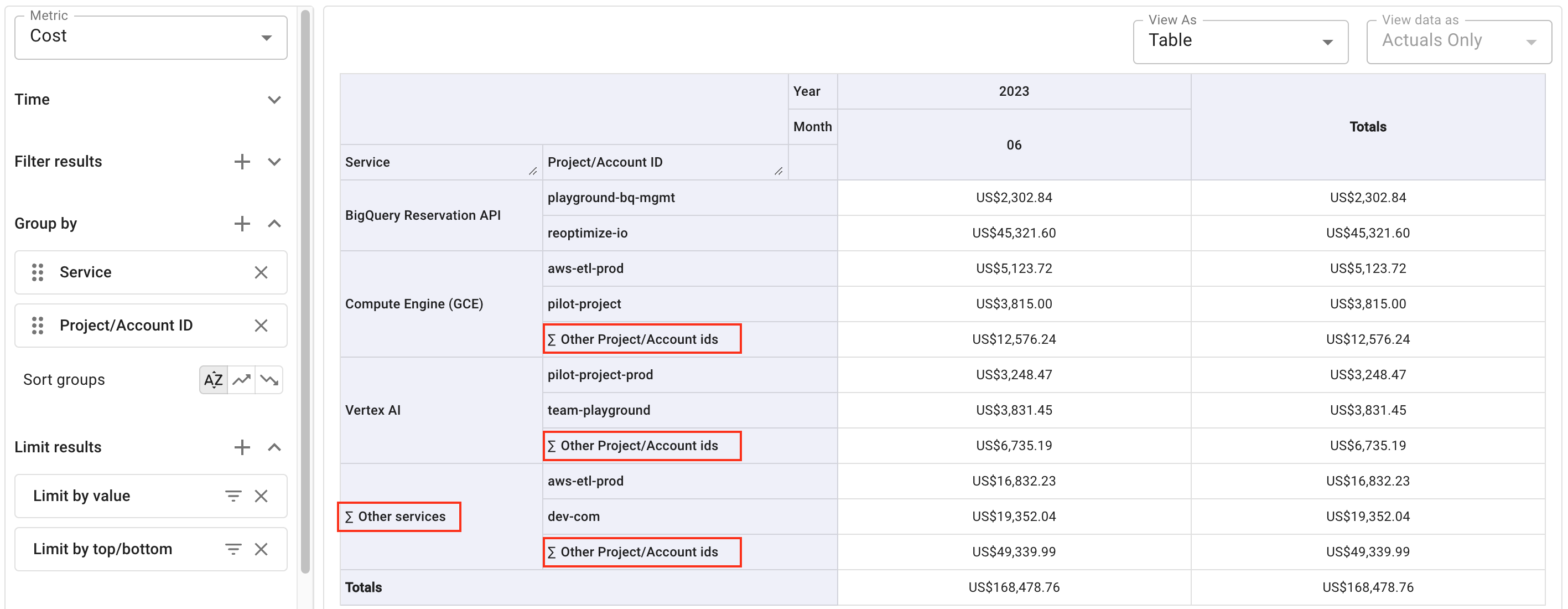
Advanced options
The Advanced options allow you to identify trends and patterns in your cloud spend, see your costs in different currencies, and include promotional credits in the report.
Advanced analysis
You can select one or more options from the Advanced analysis drop-down menu to identify trends or make forcast.
Trend analysis
When analyzing cloud usage, it's easy to get overwhelmed with the amount of data points. The Trend Analysis feature employs the Mann-Kendall algorithm to remove noises from your Cloud Analytics reports and shows only trending Metrics (i.e. Cost or Usage) in your series.
Below is an example of the preset report Trending services, showing both trending-up and trending-down services.
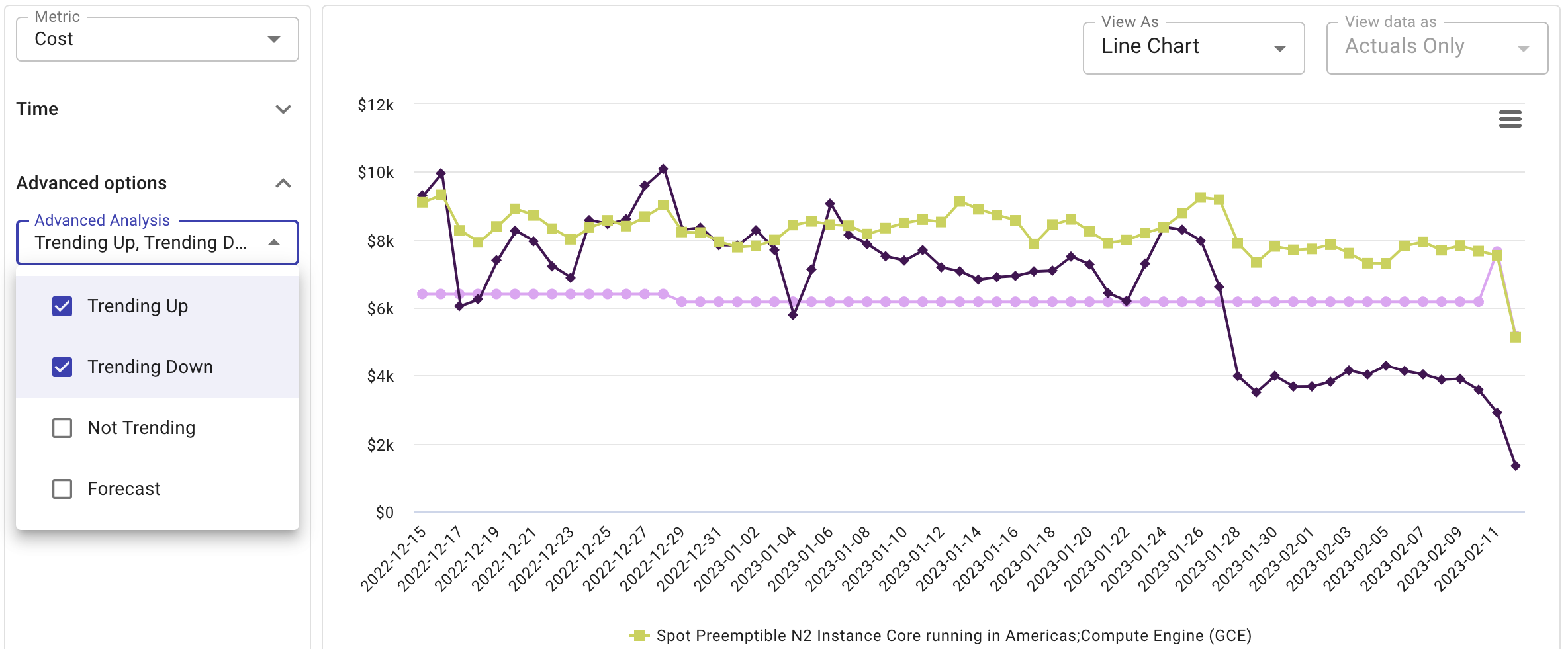
Forecast
To generate a forecast, select Forecast from the Advanced analysis drop-down menu. The forecast estimates what your costs may look like for the period you selected moving forward.
Below is an example of the preset report Historical Costs and Forecast, which shows your costs in the last 12 months with a forecast for the next 12 months
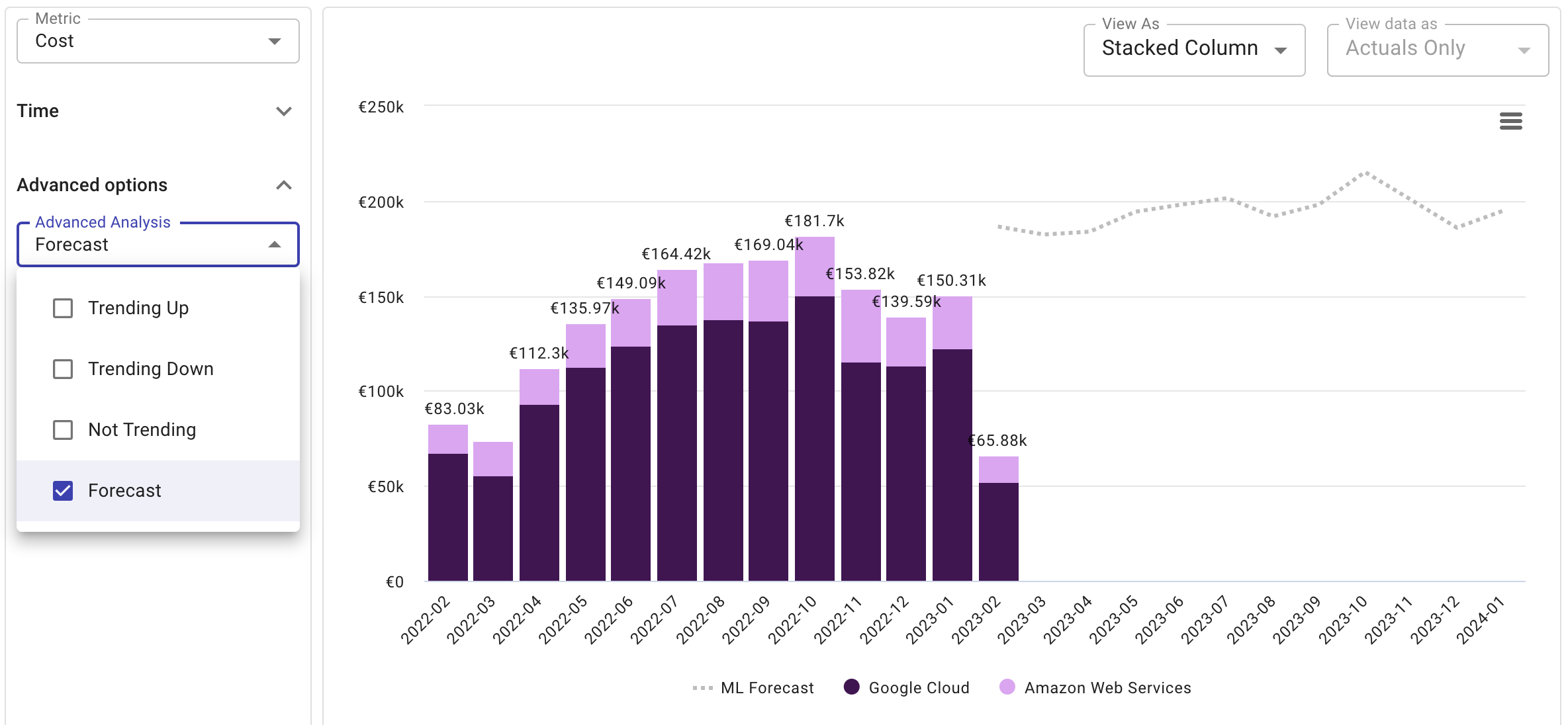
You can also use the forecasting feature to get an idea of what to expect of your missing cloud costs, given that billing data may lag behind.
Aggregation
Data aggregation functions help you summarize patterns so you can quickly identify the source of potential issues. Most of the aggregation options listed below are available in different visualizations when the View data as setting is Actuals only.
Total: The results are displayed in absolute terms. A row and a column, each titled Totals, are added at the end containing the sum of the results per row and column, respectively.
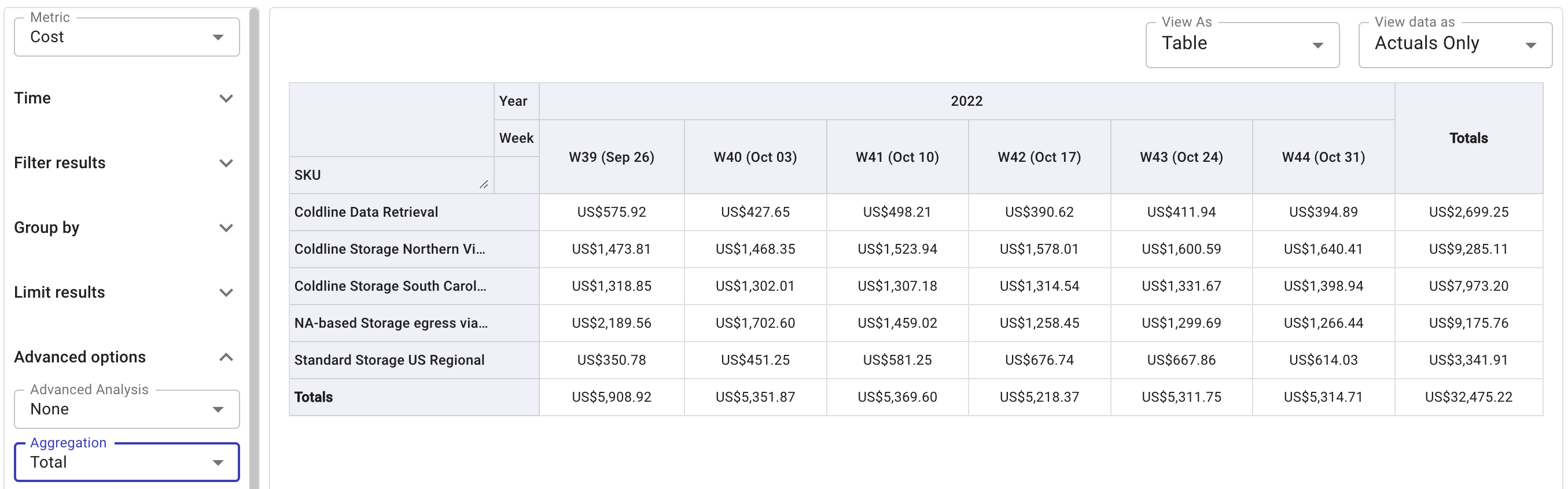
% of Total: Each result is presented as a percentage of the total sum.
In a Table view, a column titled Totals is added at the end containing the sum of the results per row, expressed as a percentage.
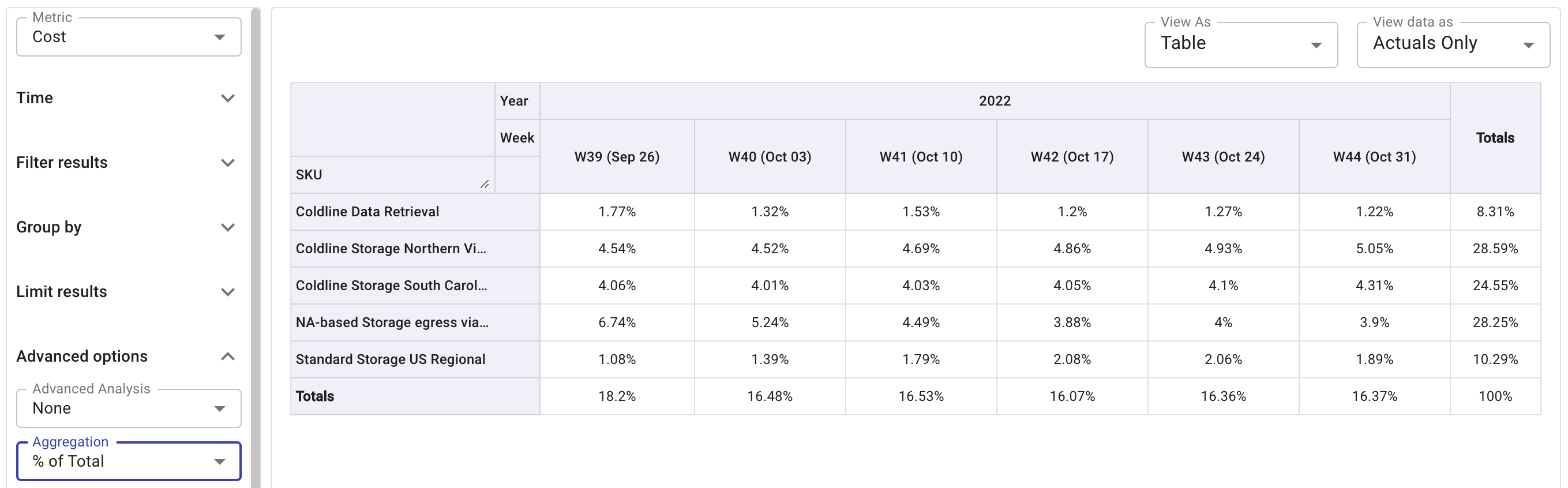
% of Row: Displays cell values as a percentage of its row.
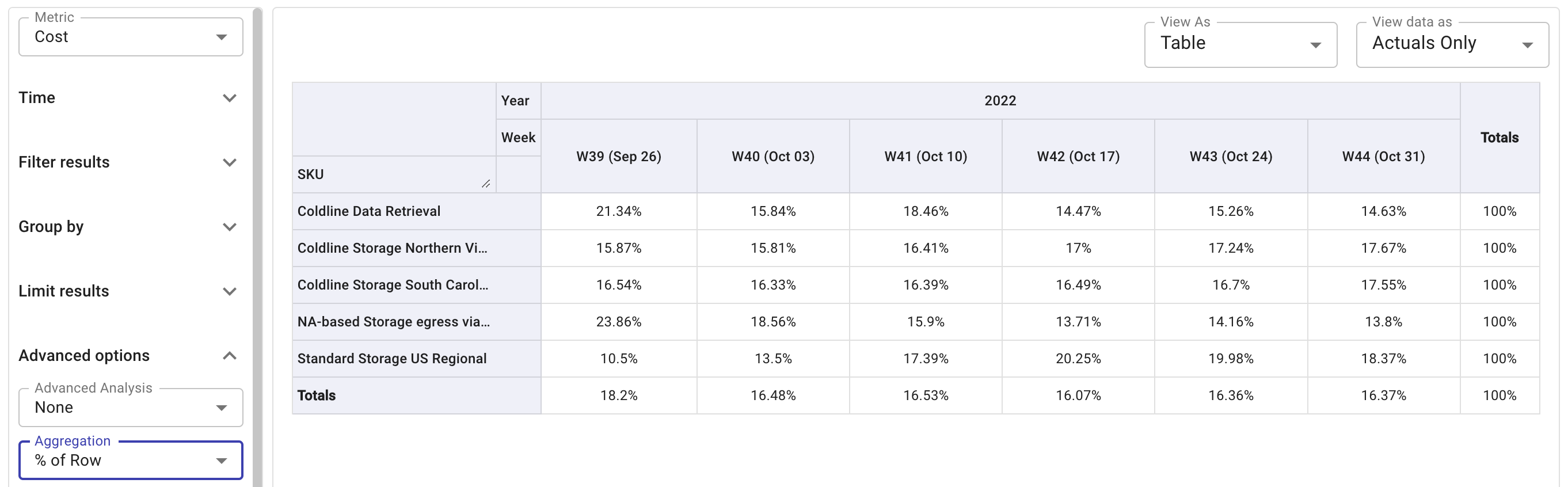
% of Column: Displays cell values as a percentage of its column.
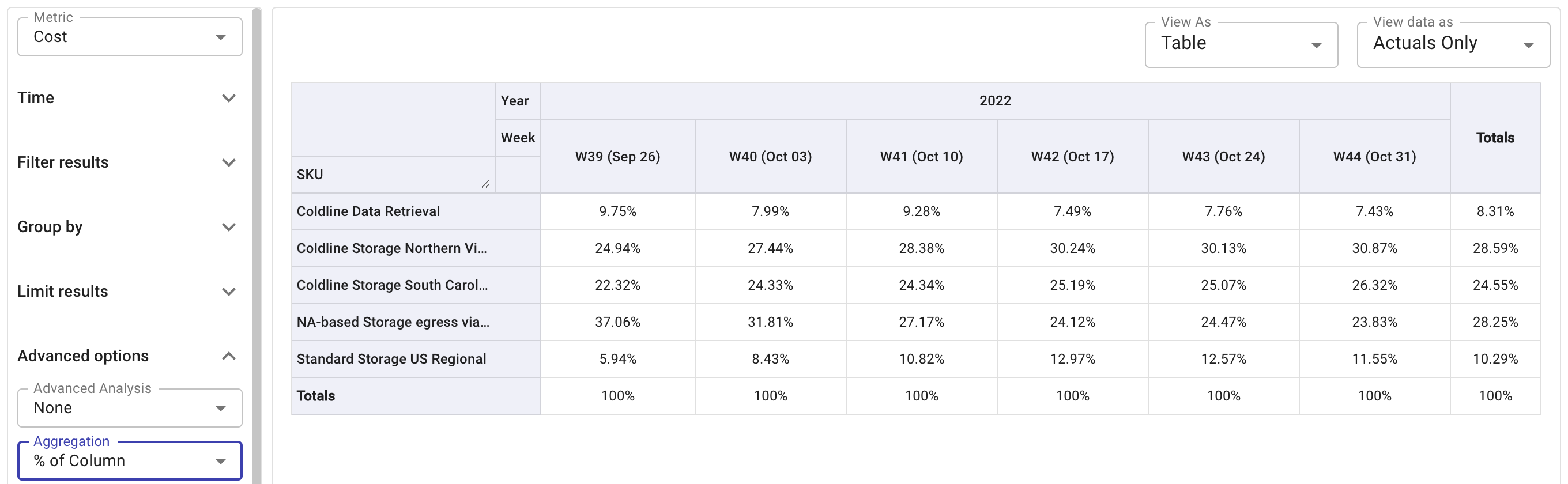
Unit Cost (available only for the Cost metric): Mainly used for cost-per-unit pricing validation.
Unit cost is associated with a specific unit of cloud resources or services, for example, compute, storage, or data transfer. It helps organizations understand the cost efficiency of their cloud usage.
Discount Pct (available only for the Savings metric): This option is typically used to check the discount percentage (e.g., AWS Enterprise Discount Program (EDP or PPA)) applied at the SKU level.
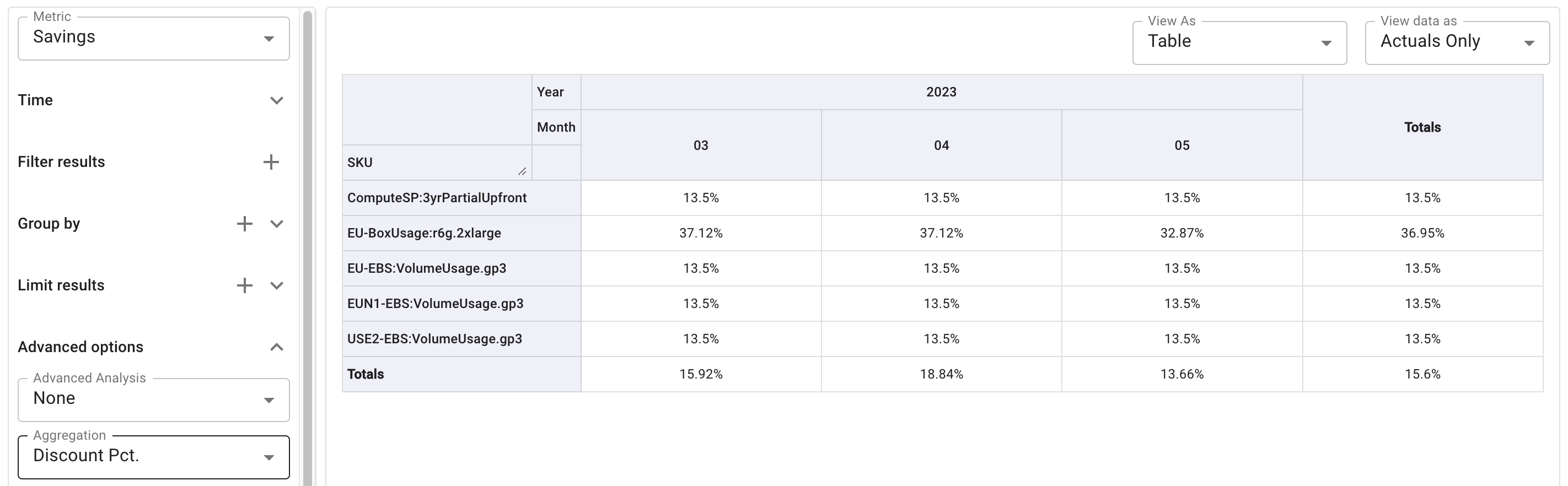
Currency
Currency that the billing data is reported in (Metric must be Cost). See Supported currencies.
For the current month, we always apply the latest exchange rate (the rate of the present day or the day before) to the whole month.
Once it passes the last day of a calendar month, we apply the exchange rate of that last day to that whole month. See Exchange rates for more information.
Promotional credits
Promotional credits in the DoiT Console include migration credits, commitment credits, vendor program credits, and other credits you receive from DoiT. They are not credits from cloud providers.
Google Cloud customers, AWS customers on DoiT consolidated billing accounts: DoiT promotional credits are applied to the monthly invoices.
To view these credits in a Cloud Analytics report, you need to aggregate data with monthly or greater time interval and also select the checkbox Include promotional credits. See an example report with promotional credits.
AWS customers on dedicated payer accounts: DoiT promotional credits are applied to the billing data.
To view these credits in a Cloud Analytics report, you can use the dimension Cost Type and set it to
Credits. In such a case, the checkbox Include promotional credits is irrelevant.
Promotional credits do not cover discounts, private pricing, AWS Enterprise Discount Program (EDP or PPA), or Flexsave savings unrelated to credits. See Credits and discounts for how to view various credits and discounts.
Dimensions
The Dimensions section adds fields along the X-axis (horizontal) of a chart. They define the columns that appear in the tabular formats. When creating a new report, the Date/Time dimensions Year, Month, and Day are added by default.
Sort dimensions
Cloud Analytics reports support the following sort options for dimensions:
Alphabetical sort (default setting): sort by column title
Column total ascending, Column total descending: sort by column total. Column totals are found in the bottom row called Totals when viewing in tabular formats.
The example below sorts the columns in column total ascending order.
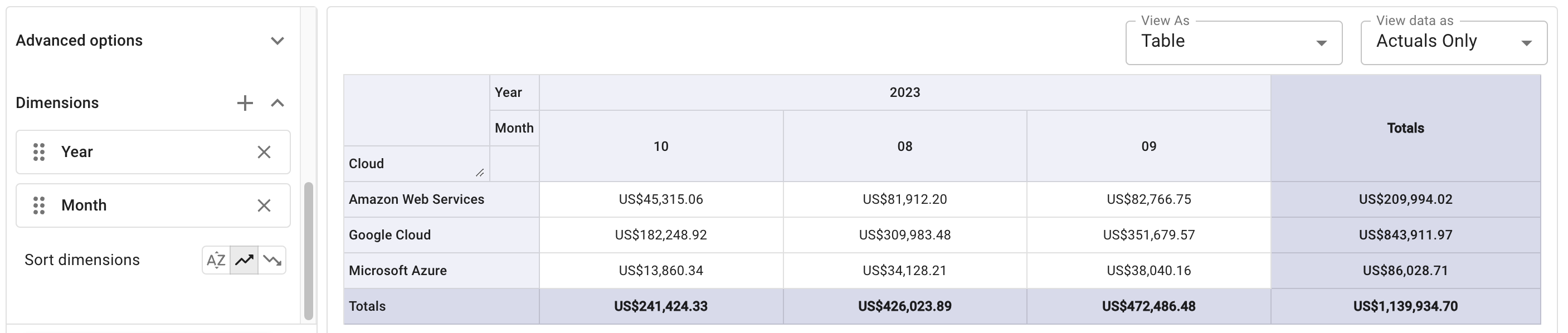
View as
This is where you select how your report is visualized. For example, you can choose to view your report as Table, Heatmap, Column Chart, Bar Chart, Treemap, Stacked Area, and other visualizations.
View data as (Comparative report)
The Compare Data dropdown automatically adds either % change or actual difference between two time intervals in a report.
To view a comparative report:
Enter the Edit mode of the report.
Select an option from the View data as dropdown list:

When being prompted, select Show report to allow the DoiT Platform to make adjustments necessary to enable the Comparative Report mode.
Once enabled, you will see new columns in your table based view showing the Δ between time intervals. This difference (Δ) appears after the intervals compared.
In the example below, there are new columns in the report showing the Percentage Change (Δ%) between time intervals. The percentage change between months 11 (November) and 12 (December) is shown in the column 12 Δ%.