Schedule report email delivery
You can set up an email delivery schedule to send a copy of your Cloud Analytics report to yourself or other colleagues, to a channel in Microsoft Teams, or to Slack.
Be aware that:
Preset reports and managed reports cannot be scheduled. You can duplicate the report and then schedule the copy.
The email delivery only supports chart-based reports. If you schedule or subscribe to an unsupported report type, for example, a Table or a Heatmap report, you still receive the email but the attached report will be a stack column chart.
One report can have only one single email delivery schedule.
- Cloud Analytics
Create a scheduled email delivery
For reports owned by you, there are two ways to create a scheduled email delivery:
If you are on the main Reports screen, select the three dots menu (⋮) at the rightmost end of the report entry row, and then select Schedule delivery.
If you are viewing/editing your report, select the three dots menu (⋮) in the report title bar, and then select Schedule email delivery.
Configure the scheduled email delivery
To configure the schedule:
Add recipients for the report.
If you include someone who doesn't have access to the report, you'll be asked to add access. You can choose to give the user the Viewer or Editor access.
NoteYou can only add email addresses in your organization's domain, a Microsoft Teams subdomain (
teams.ms), or a Slack subdomain (slack.com). Other domains are not supported.Optional: Update the email's subject and the message to provide more context for the recipients.
Set up the delivery frequency and time zone.
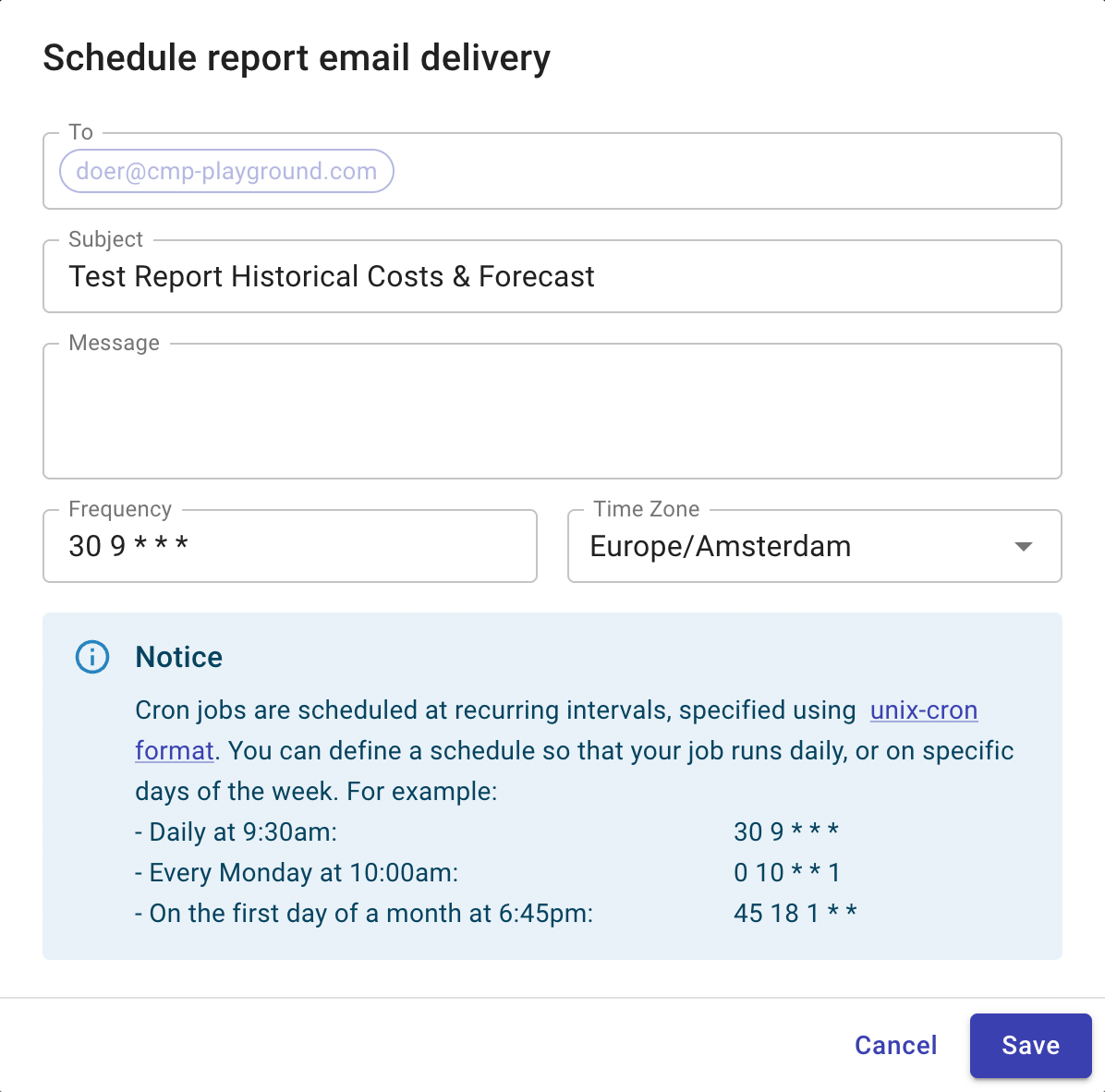
Cron expressions
You can use a cron expression to configure the delivery frequency of a Cloud Analytics Report. Cron is a time-based job scheduler. A cron expression is a string comprising of five or six fields separated by whitespace.
The table below defines the fields of a cron expression and the possible values of each field.
| Minute | Hour | Day | Month | Day of the week |
|---|---|---|---|---|
| 0–59 | 0–23 | 1–31 | 1–12 (Jan-Dec)1= Jan, 2 = Feb, …, 12 = Dec | 0–6 (Sun-Sat)0 = Sun, 1 = Mon, …, 6 = Sat |
The DoiT Cloud Analytics does not allow schedule intervals of less than 24 hours.
To create a recurring schedule, use the following special characters in your cron expression.
| Character | Meaning | Example |
|---|---|---|
* | any | If the day of month field, day of the week field are each set to *, then the schedule starts every day. |
- | range | If the day of week field is set to 1-5 or Mon-Fri, then the schedule starts every week Monday to Friday. |
, | list | If the month field is set to 5,7,9 or May,Jul,Sep, then the schedule starts every May, July, and September. |
/ | step | If the month field is set to */3, then the schedule starts during the first month and every 3 months after that: January, April, July, and October. |
For example, the cron expression 30 8 * * Mon-Fri defines a schedule that starts at 8:30 AM on every Monday, Tuesday, Wednesday, Thursday, and Friday.
Edit a scheduled email delivery
You can edit a scheduled email delivery from either the specific report page or the main Reports screen, using the same menu options for creating a scheduled email delivery.
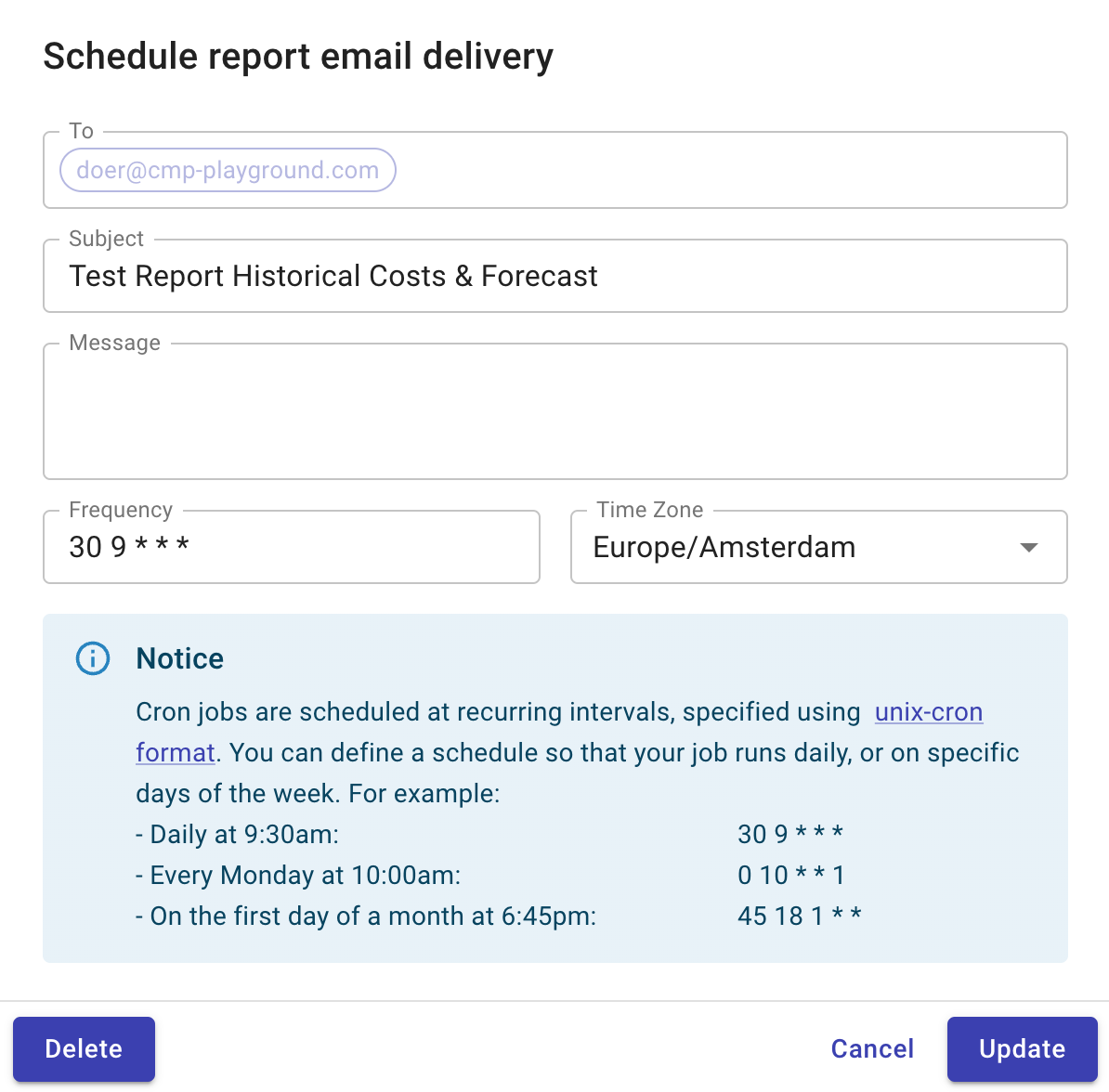
Subscribe to other people's scheduled deliveries
You can use the same menu options for creating a scheduled email delivery to subscribe to or unsubscribe from a custom report not owned by you.
Receive the report
Once a scheduled report is delivered, the recipients will get a preview of the report in the email. They can also choose to open the report in the DoiT Console.
The person who scheduled the report is always included in the email distribution.