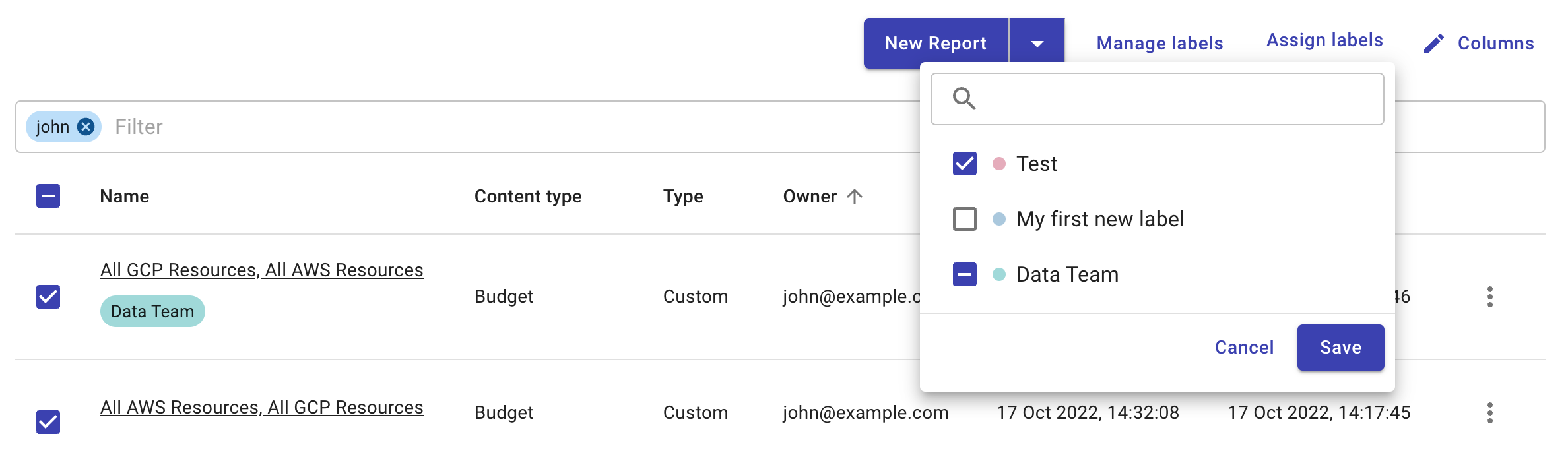Assign labels
In the DoiT Console, you can assign labels to content objects to better organize and manage them.
Before you begin
To assign labels to a content object, you need the edit permission on that object (you do not need label management permissions).
You cannot assign labels to pre-built content objects.
Assign labels
You can assign labels to a content object from the All page or from the dedicated page of the corresponding content type.
Select the content object of interest.
If you have edit permission on the selected object, you'll be able to select Assign labels.
Select the checkbox of a label to assign it (or clear the checkbox of a label to unassign it).
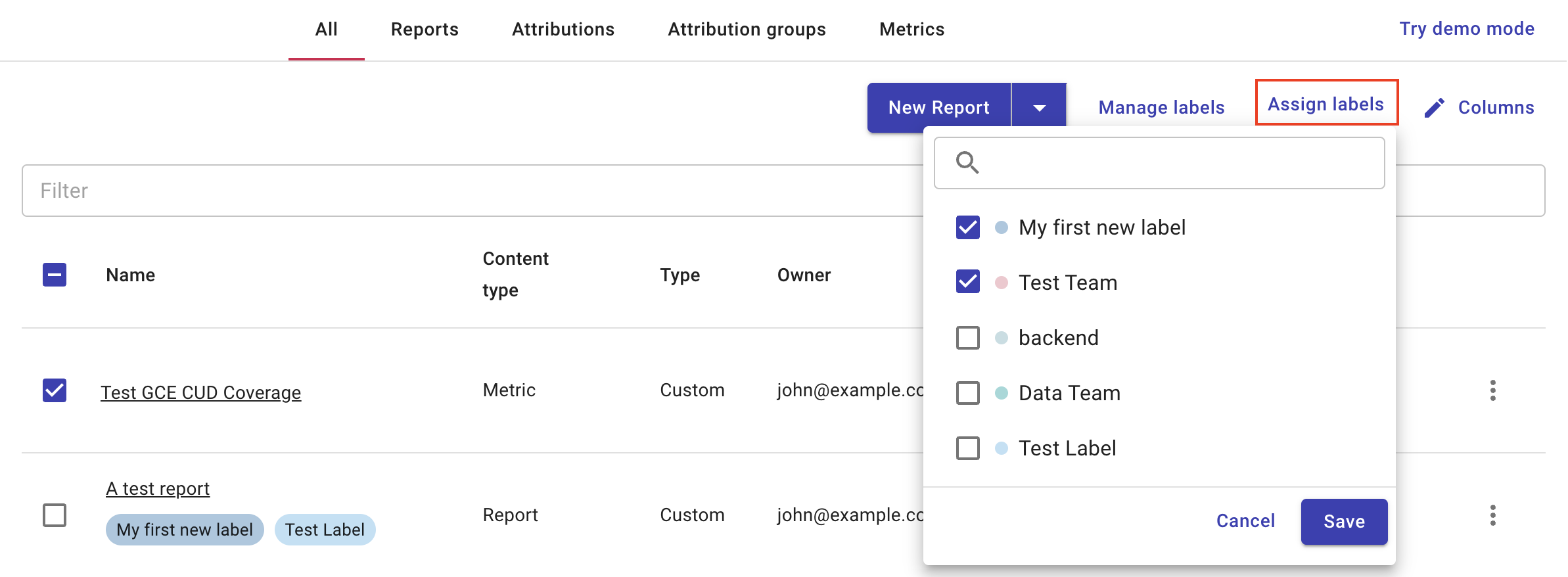
Save your changes.
Multiple content objects
If you select multiple content objects with different label assignments, adding a new label to the group doesn't affect the existing ones.
In the example below, the Data Team label has been assigned to the first object but not the second; it shows a minus sign (−) in its checkbox. If you select the Test label and save the change, both objects will get the Test label, but the Data Team label won't be added to the second object.