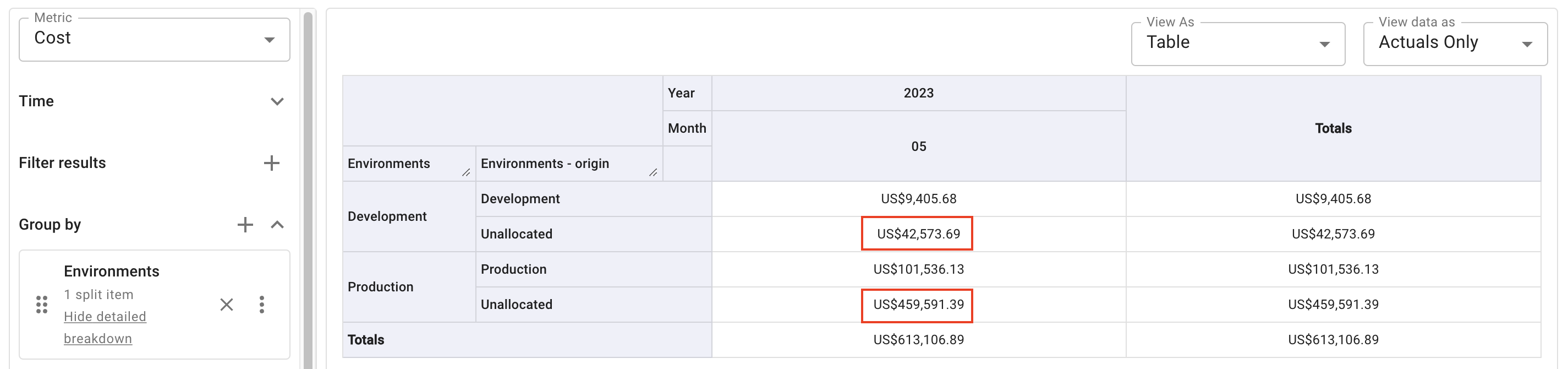Use attribution groups in reports
Once you created an attribution group, you can use it as a dimension in Cloud Analytics reports.
- Cloud Analytics, Attributions Manager
Identify unallocated costs
A main use case of attribution groups is to identify unallocated costs.
The example below builds a report to find out the costs that are not assigned to specific environments:
Create two new attributions, one for the Production environment, the other for the Development environment.
TipEnvironments are typically defined using Hierarchy groups dimensions. See also Create attributions.
Create an attribution group named
Environmentswith the two environment attributions.Go to the main Reports screen to create a new report.
In the Group by section, add the newly created attribution group
Environments.Run the report to see how the costs are allocated.
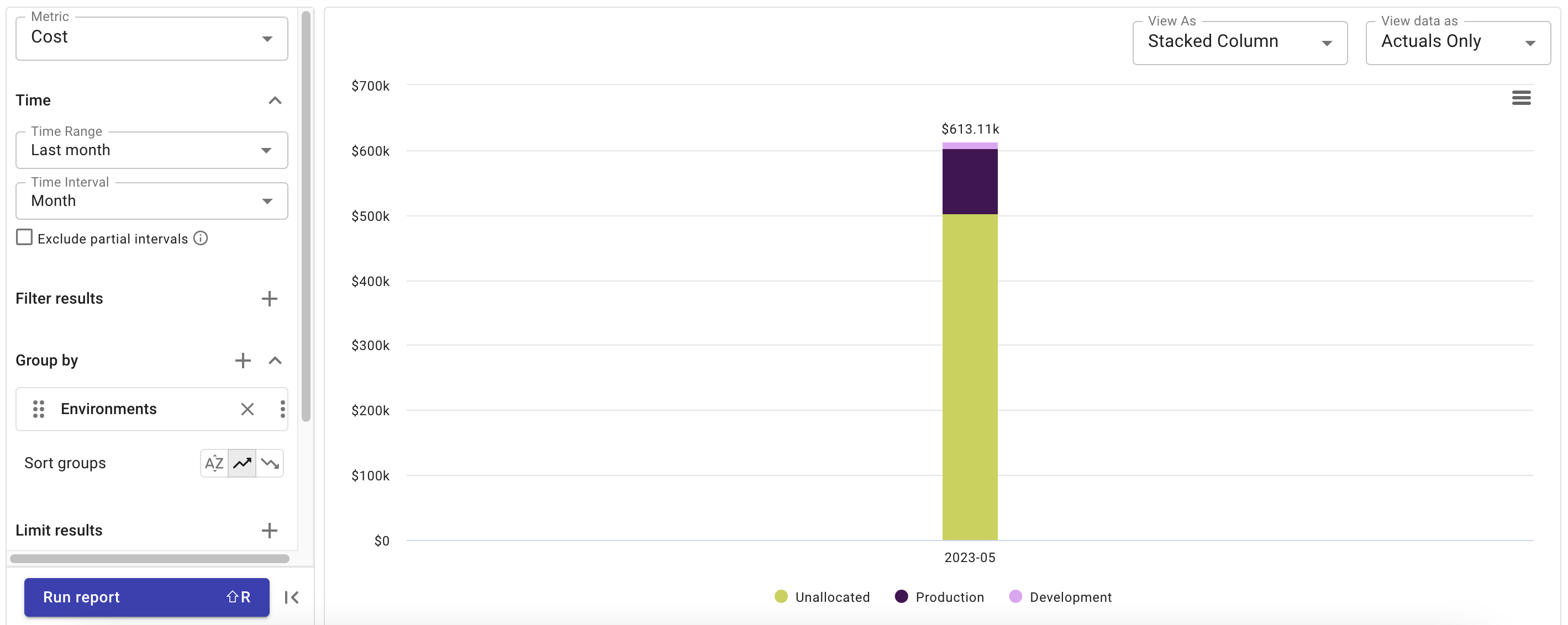
Break down unallocated costs
To better understand the unallocated costs, you can switch to the Table view and add other dimensions for a further breakdown.
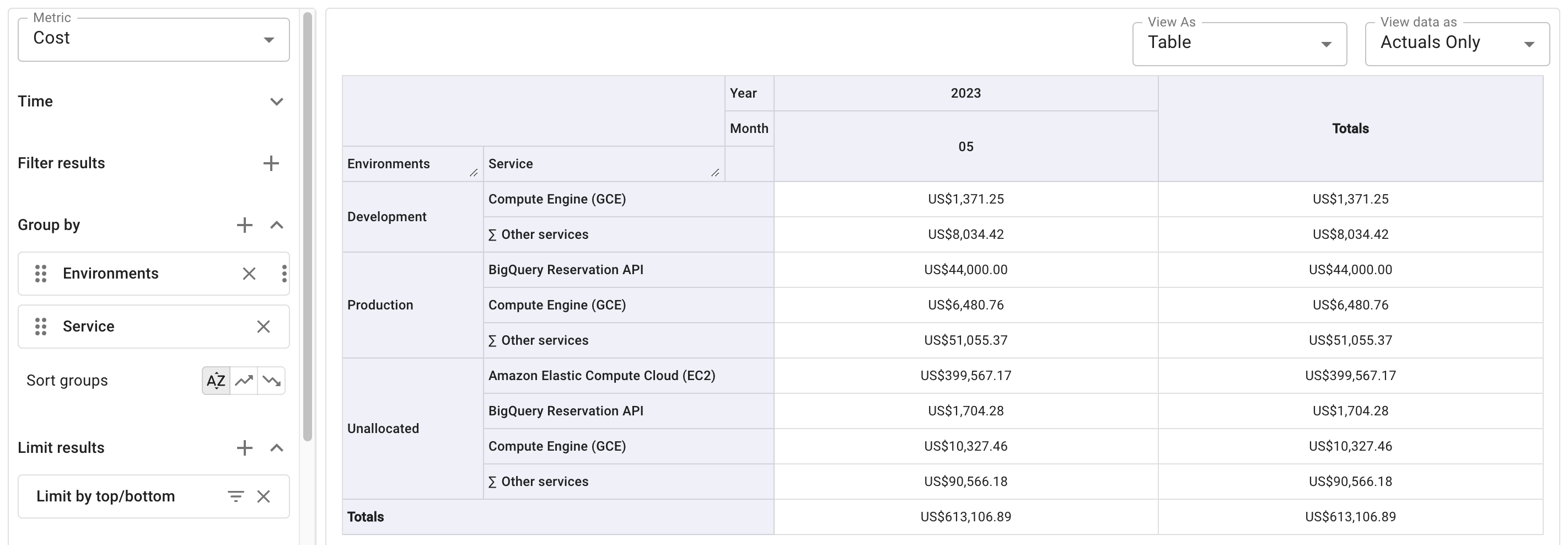
Split costs
When using attribution groups in a report, you can choose an item from the group and split it among others.
The example below shows how to split unallocated cost in the attribution group Environments:
In the left-hand sidebar of the report, go to the Group by section and select the three dots menu (⋮) at the rightmost end of the attribution group, and then select Split new cost.

Select
Unallocatedas the item to split.Select the target items to which the unallocated cost will be assigned.
Specify the distribution method. There are three options:
Evenly split: To split the cost evenly between the target items.
Proportional: To split the cost in proportion to the total value of each target item on the report.
Custom: To manually define the proportions of cost taken by the target items.
Select Split Cost.
Run report to see the new distribution.
You'll see an extra column (
- origin) with a breakdown of the redistributed cost. You can select Hide detailed breakdown to remove it.Evenly split:
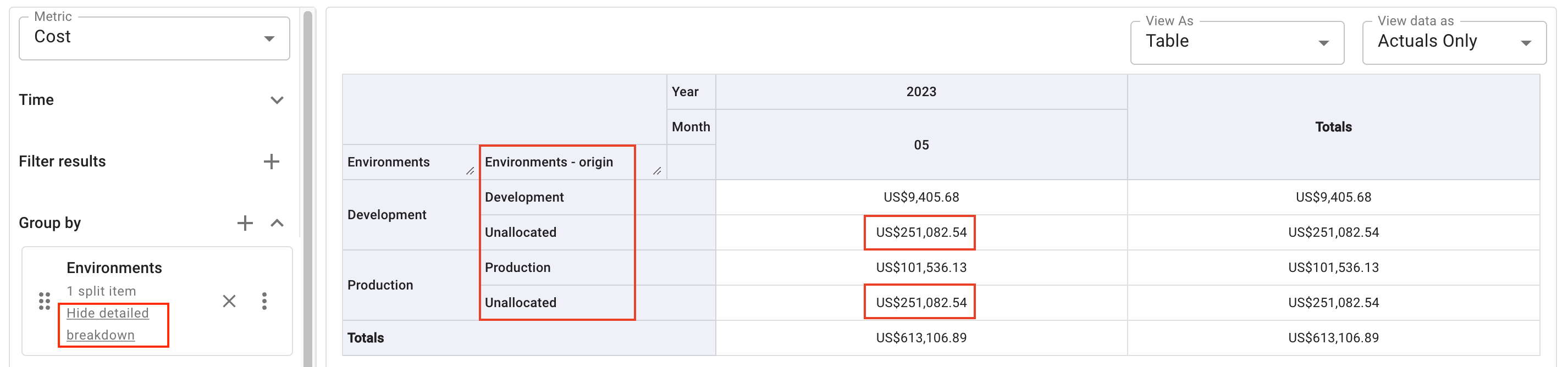
Proportional:
In the current example, the unallocated cost distributed to the Development environment is calculated as below:
Unallocated_total× (Development_origin/ (Development_origin+Production_origin) )