Metrics
When reporting on cost and usage of cloud environments, you may need tailored metrics to measure key performance indicators in your organization or business. For such purposes, you can build your own metrics using basic metrics and attributions.
Required Permissions: Cloud Analytics, Metrics Manager
Access custom metrics
To access custom metrics, select Analytics from the top navigation bar, and then select Metrics.
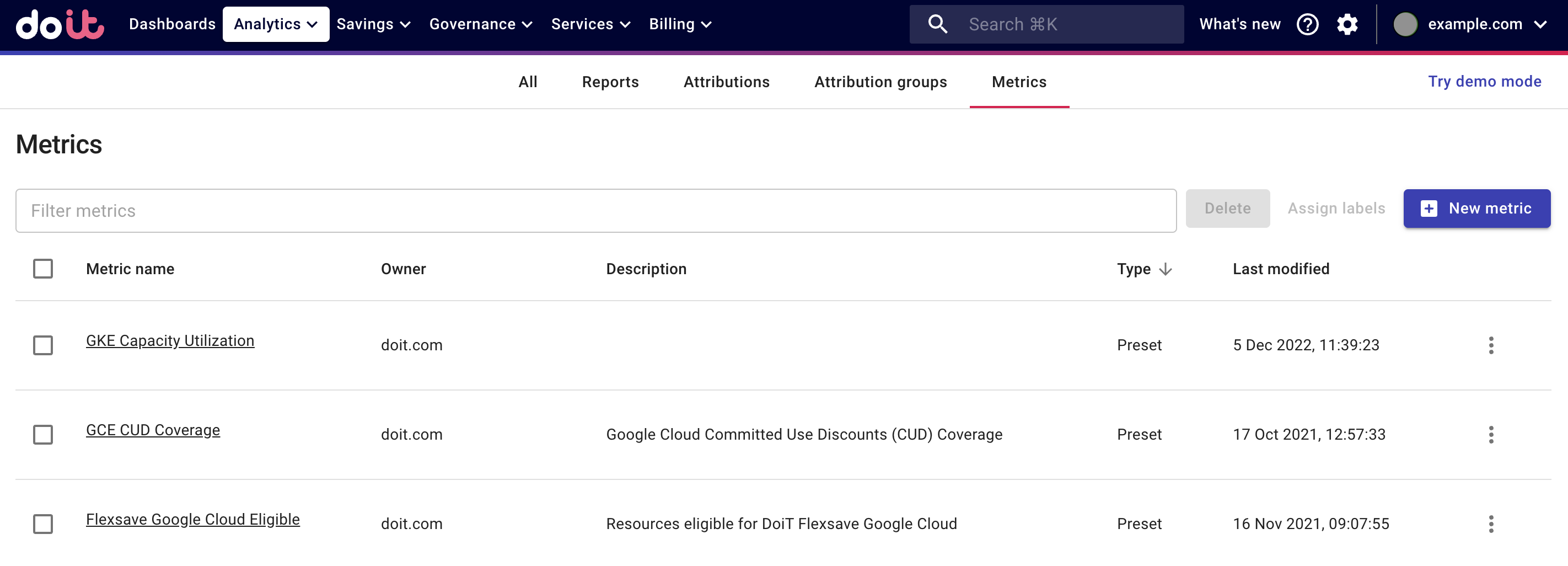
You can filter metrics by their properties.
There are two types of custom metrics: Preset metrics and user-defined custom metrics.
You can create your own metric based on an existing one, or completely from scratch.
View custom metrics
To view the configuration of a metric, select its name on the main Metrics screen to open the specific metric page.
If there are meaningful results, you'll also see a preview chart of the metric.