Consulting and support
DoiT offers consulting and support for Amazon Web Services, Google Cloud, Microsoft Azure, and the DoiT Platform, tailored to the specific tier of service you're subscribed to.
Ticketing system
The DoiT Console is the portal of our ticketing system. We recommend that you always open support requests via the DoiT Console.
This way we'll have more context about your environment and can diagnose the issue quicker. It also allows you to track the status of all your requests and interact with our support team effectively.
Response time
Check out our live Support stats for a testament to our delivery model.
Service Level Objectives (SLOs)
The table below lists our Service Level Objectives for companies that became DoiT customers prior to 1st February 2024, and for customers subscribed to the Standard and Enhanced tiers of DoiT Cloud Solve.
Severity | Support level | Maximum response time (SLO) |
|---|---|---|
| General Guidance | Low (P4) | 12 hours (business hours) |
| System Impaired | Normal (P3) | 4 hours (business hours) |
| Production System Impaired | High (P2) | 2 hours (business hours) |
| Production System Down | Urgent (P1) | 30 minutes (24/7) |
Service Level Agreements (SLAs)
The table below lists our Service Level Agreements for customers subscribed to the Premium tier of DoiT Cloud Solve.
Severity | Support level | Maximum response time (SLA) |
|---|---|---|
| General Guidance | Low (P4) | 12 hours (business hours) |
| System Impaired | Normal (P3) | 4 hours (business hours) |
| Production System Impaired | High (P2) | 2 hours (business hours) |
| Production System Down | Urgent (P1) | 30 minutes (24/7) |
View requests
To view the list of requests, log in to the DoiT Console, select Services from the top navigation bar, and then select Consulting and support.
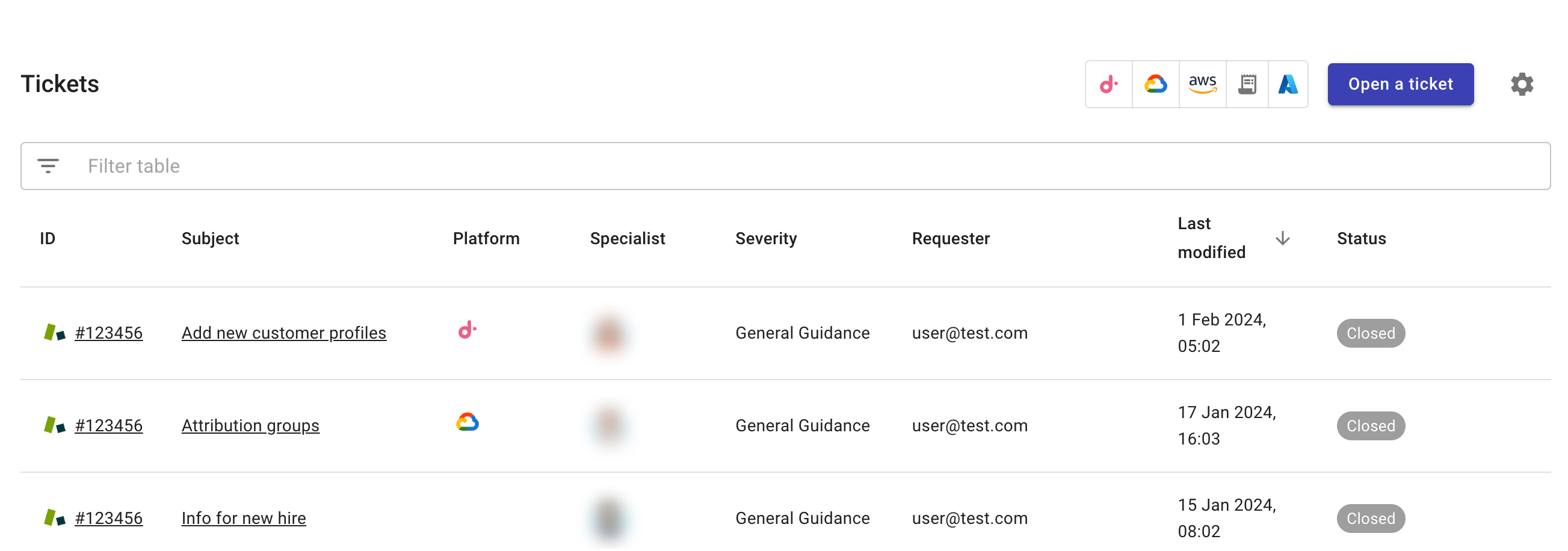
By default, the page lists all of your current requests.
You can filter requests by their properties including status, ticket ID, requester, subject, platform, and severity.
When you first visit the Consulting and support page, your browser may prompt you to allow notifications. If you select Allow, you'll be notified whenever your requests (or a request you are CCed on) are updated.
View a specific request
To view the details of a specific request, select the ticket ID or its subject on the Consulting and support page.
You can check all the interactions with our support team on the ticket, or join the conversation.
You can also use the Add CCs icon to include additional recipients so they can monitor the request.
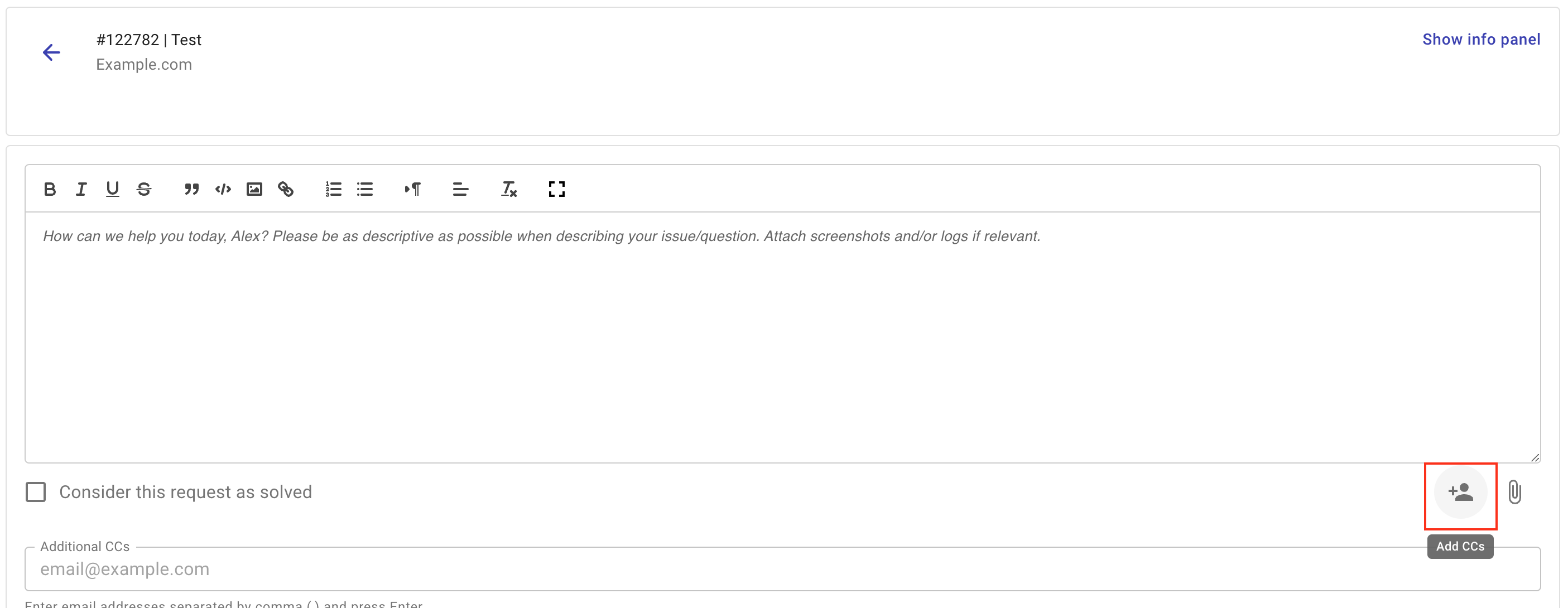
To copy in additional recipients on all new support requests, use the Default Emails List.