ACH Debit
If you're billed in USD and you have a US bank account, you can pay your invoices by using ACH (Automated Clearing House) via the DoiT Platform.
Required Permissions: Billing Profile Admin, Invoice Viewer
Set up ACH payment
You can set up an ACH Payment when creating or editing a billing file.
To set up ACH for an existing billing profile:
Log in to the DoiT Console, select Billing from the top navigation bar, and then select Billing profiles.
Select the billing profile name, or select the three dots menu (⋮) at the rightmost end of the billing profile entry and choose Edit.
Select the section of Payments, choose Credit Card or Bank account from the payment method drop-down.
Select Add new payment method, and then select US bank account.
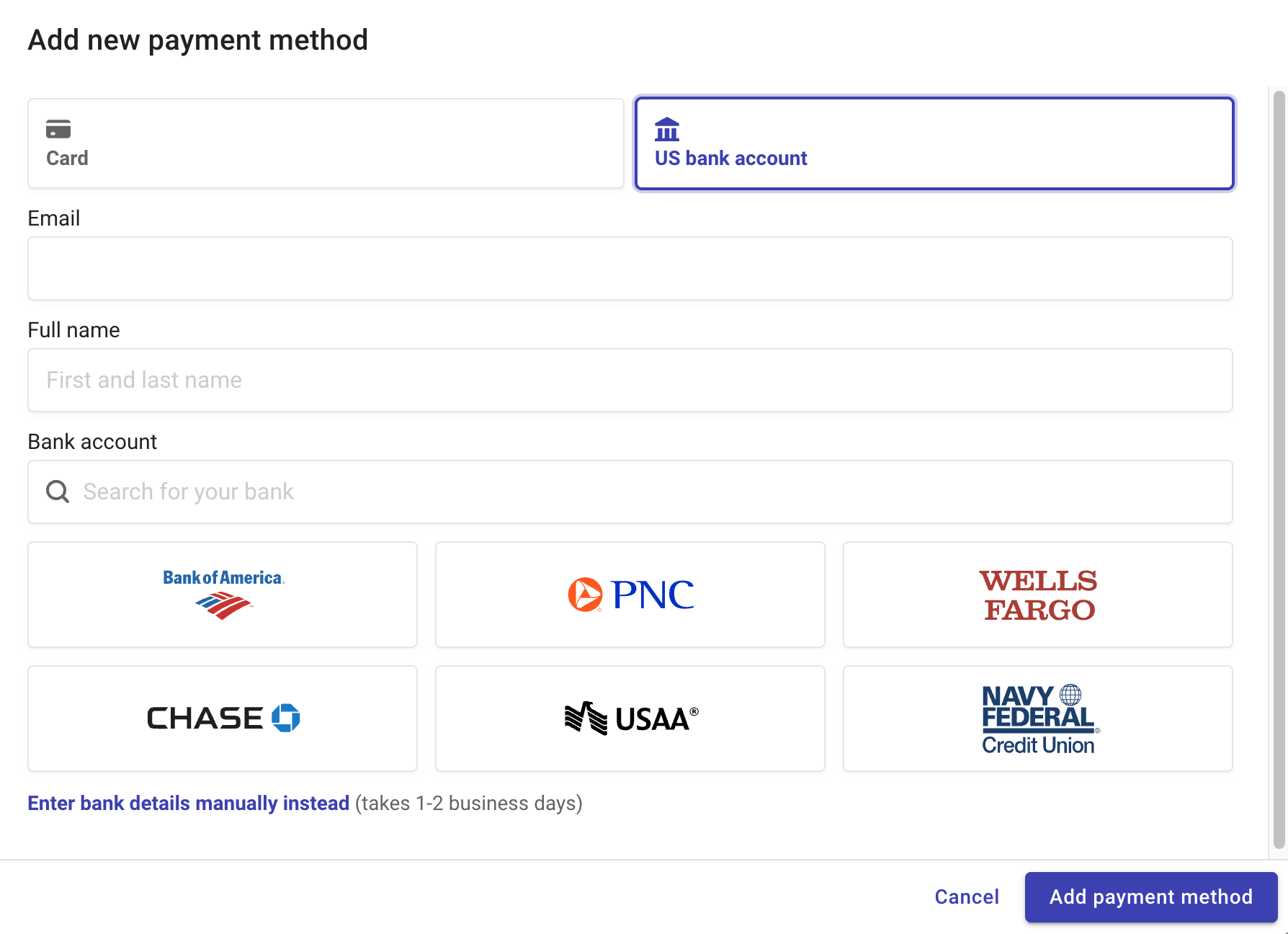
Select a bank or enter the bank details manually.
We work with Stripe to perform secure ACH payments authorizations.
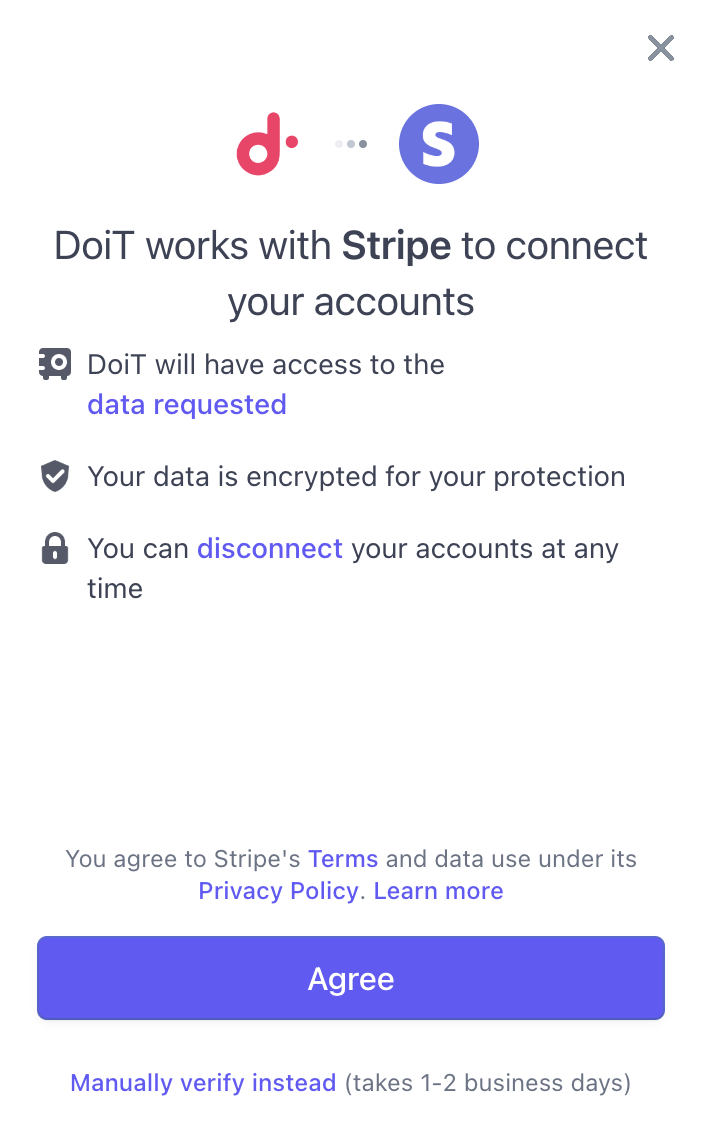
Select Agree to continue.
Log in to your bank and select a Checking or Saving account to link.
If successful, your bank account is linked and saved for future ACH Payments.
Pay with ACH
We automatically initiate ACH debits when your invoice is due. The saved ACH method is also available if you want to pay in advance.
ACH payments take 4–7 days to process. During the period, the status of your invoice will remain processing.